week 3
Hardware components
There are many main hardware components inside a personal computer, we will look at these, what options you might have, and their typical costs.
The main hardware components found in a PC are;
● processor,
● motherboard,
● storage,
● input and output connectors,
● external data connection,
● memory,
● power supply unit.
These components can differ from system to system, as, PC may, as previously discussed, have different operations and purposes. Let us look at what these components are and more importantly do.
Processor

The processor more commonly known as the CPU or Central Processing Unit is the large chip on the main board that moves the electrical signals around to the correct areas on the PC. These processors can come in several different setups. A CPU can have multiple "Cores" these are essentially the number of processors on the chip. Historically a processor only had one chip on it, however, as time and technology have advanced these chips can hold more, these are;

| Name | Number of Cores | Intel | AMD | Typical Processor speeds |
|---|---|---|---|---|
|
Dual Core |
2 | Intel i3 | Ryzen 3 | |
|
Quad Core |
4 | Intel i5 | AMD A10 | |
|
Hex Core |
6 | Intel i7 | Ryzen 7 | |
|
Octa Core |
8 | Intel i9 | Ryzen 9 | |
|
Xeon Core |
10-14 | Xeon | Ryzen 9 |
These processors will fit in several "Sockets" Each mainboard will have a specific compatible CPU that can be used on it, careful research must be done when buying a CPU as it may not be compatible with the socket on the mainboard. These sockets are called ZIF Sockets, ZIF standing for "Zero Insertion Force", CPUs and other chips should when placed gently onto the socket fall into the correct place without needing to be pushed in.
As covered above the cores that each processor has can provide the PC the ability to run more processes simultaneously or undertake a large amount of computational processing on a set program or software. However, these processors can also provide several potential headaches, things such as heat/cooling, power consumption and CPU speeds.
Cooling of CPUs is an important factor to any PC as without any form of cooling the PC will run poorly or not at all. In some systems special sensors are present to measure the temperature of the system and if it is at a level that is considered potentially harmful to the hardware the system will close down.
Cooling can be done in many ways for a CPU, Passive and Mechanical.

Passive cooling is where a large conductive piece of metal is used to draw up the heat onto a larger surface area where the heat can be cooled naturally using the cooler ambient air temperature.

Mechanical cooling uses some of the similar principles of passive cooling, however, additional equipment is attached to cool down the "Heat Sync" quicker.
The addition of cooling fans is the most commonly used, this blows cooler air across the "Heat Sync" making it cooler.
A more effective and popular way of cooling CPUs and some GPUs (Covered later in the page) is water cooling. Water cooling uses a metal plate that is attached to the top of the CPU that can pass cooled water through it cooling it down and keeping a consistent low temperature. The water is passed through a radiator that is normally mounted on the front of a PC case and acts similarly to a traditional fridge. The radiator normally has several additional fans attached to it to further cool the water, ensuring that the water going back down to the CPU is cooled enough for the CPU to run at its optimal performance setting.
Motherboard

Motherboards today come in all sorts of shapes and sizes and have several different capabilities and additions to them. There are many different manufacturers of motherboards also and these have different support for the range of socket types for different types of processors, so consideration needs to be taken when looking at purchasing A motherboard and its supporting hardware.
So what can be found on a motherboard? A motherboard is the main board that most hardware connectors connect to this will include things like the processor, memory, hard drive storage, graphics cards, network interface cards, sound cards, expansion cards and many more devices.

The first area that we will look into is the connection of the hard drive or storage, currently several different types of storage can be connected to a motherboard, including HDD or hard disc drive, SSD or solid-state drive, NVME and M.2 each of these drives and devices can connect to a motherboard via a connection type.
_connector_on_a_motherboard_-_34_and_40_pin-_fs_PNr%C2%B00267.jpg)
Traditionally old HDD drives connected to a motherboard using an IDE connection (integrated drive electronics), however most connections today will not use the IDE connector interface but more so the SATA connect-to interface (serial advanced technology attachment) which is capable of transferring data at a faster speed.

With the evolution of the NVME and M.2 drives, storage devices for computers can operate and transfer data at fast speeds meaning that When they are needed for things like video editing or gameplay the data can be retrieved and accessed at a phenomenal speed. NVME and M.2 drives are connected to the main motherboard directly by using sockets rather than cables.
Form factor
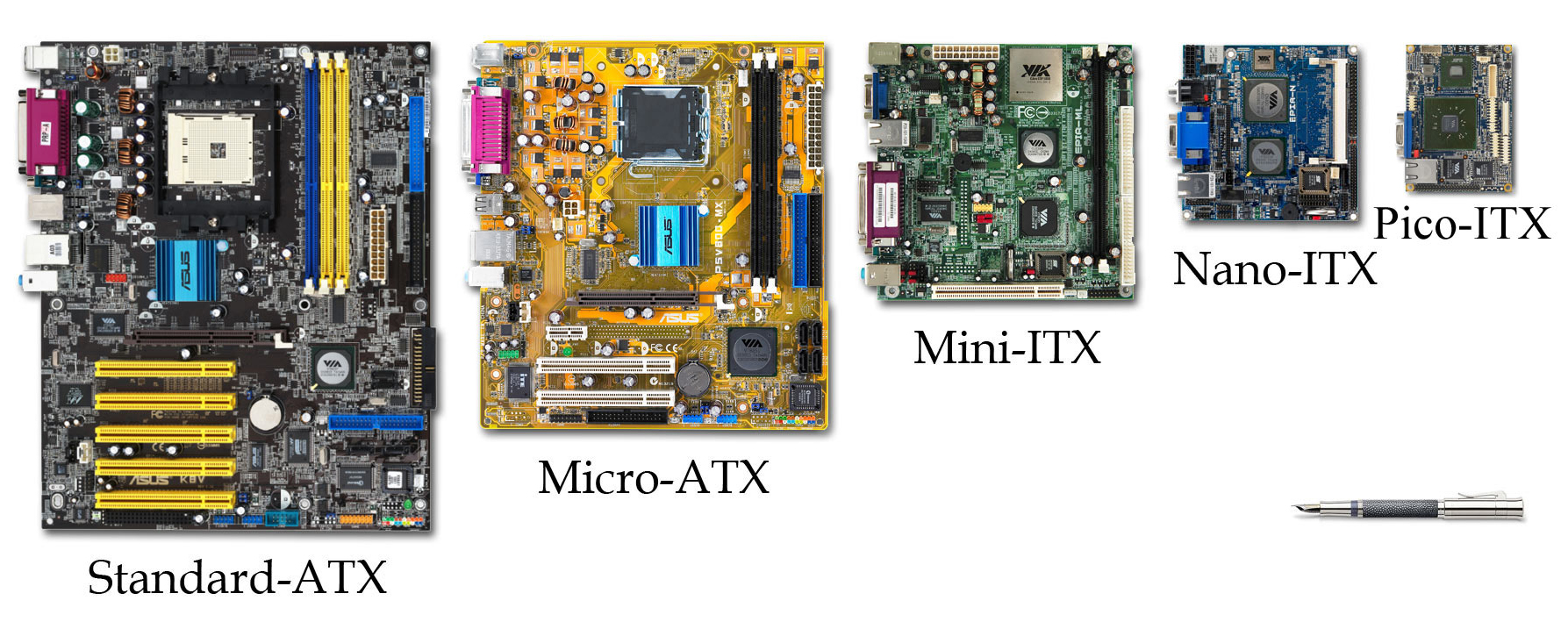
Computers can be of all sorts of sizes. This is often referred to as the "form factor". So why is this size important?
PCs can be used in different situations where a small form factor is the only option, for example, an advertising TV screen that runs a range of images and videos that promote services and goods in a shopping center. This is not a situation where a full-sized computer could be sat beside the large screen, this is where a small form factor might be needed, for example, a NUC computer might be able to be mounted to the back of the TV.
However, the reduction in sizes of PCs brings a possible reduction in performance and upgradeability. Other possible impacts on the use of the systems can be the power consumption of larger form factors, as well as the cooling needed from fans and exhausts.
The most recognisable "Form Factors' are desktops and towers, these are the more traditional shapes and sizes.
Last Updated
2024-03-12 11:09:04
Links to Learning Outcomes |
Links to Assessment criteria |
|
|---|---|---|
|
Learning aim A: Understand the uses, costs and specifications of different personal computers Learning aim B: Produce a plan to build a personal computer |
1A.1 Identify the uses of at least two different personal computers and determine the cost to build each computer.
2A.P1 Explain the uses of at least two different personal computers and determine the cost to build each computer.
2A.M1 Review how the processor choice for a personal computer can affect performance.
2A.D1 Discuss how the specification for a personal computer can affect performance. |
English
Maths
How 2's Coverage
Anonymous Assessment - Learners assess an anonymous piece of work containing deliberate mistakes against given success criteria.
Anonymous Assessment - Learners assess an anonymous piece of work containing deliberate mistakes against given success criteria.
Files that support this week
Week 2←
PrevWeek 3←
PrevWeek 4←
Prev→
Next→
Next