week 4
Task 1 (P2) – Describe the Principles of HCI and Interface Design ensuring you cover ALL of the following:
- Schneiderman’s 8 Golden Rules
- Perception – including Colour, Luminance, Pattern, Pop Out Effect and Gestalt Laws,
- Behaviour models – including Predictive Modelling, KLM, TP(Throughput) and Fitts Law,
- Descriptive modelling – including – KAM, Buxton’s model and Guiard’s model
Present your work in 4 separate MS Word Tables. – Headed as above
Inputs
Inputs in to a system or program can come in a number of forms, these range from;
Keyboard/mouse/ - These inputs can provide users with a simple way of selecting points within a program, however, they can inturn throw up potential issues relating to accessability. Some users may suffer from physical disabilities that could inhibit them from being able to make a selection. It is therefore important to offer alternative measures to select things. As we know mouse movement is simple, however, keyboard buttons can provide a more direct approach.
Within the Microsoft packages there are often multiple ways of undertaking an operation, for example, the cut/copy/paste option. In order to cut a selection of text users can use mouse movements to go to the on screen menu to choose the option. Users can use the key combination of CTRL + X or SHIFT + Del. These methods can in some part rely on the users being/having some expert knowledge of the program. Novice users will work on consistency on the part of the program following most packages that have menu bars. Other users that are completly new to it all could use representation, such as a button with scissors on it.
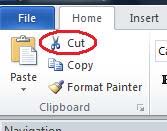
Monitor eg minimise keystrokes and mouse movements
When using a monitor and a pointer to enable the users to gain feedback from movements, it is key and vital for the interface to present the user with a logical and simplistic approach to the display of messages and prompts that require interactivity. The location of options that require the user to move a mouse pointer or touch screen press that are dotted around the interface can lead to confusion and distraction from the intended operation.
Use of other input devices eg concept keyboard, voice input, joystick, touch screen;
The use of alternative input devices may suit some systems better than others, for example, the use of a joystick in a game that is simulating an aeroplane simulation. The use of keyboard key and mouse movements may not provide the intelligible levels of input as the joystick. The dexterity of a joystick may require little or no advice on how to use it. The evolution of the input device has enabled the use of more Haptic Technology's (a system that allows and responds to user touch) example of these are in mobile phones, ATM's and train/cinema ticket systems.
Designs for other devices eg mobile phone, personal digital assistant (PDA), digital audio broadcasting (DAB) radio
Historically most systems have operated on computers and servers, now, designers of systems need to consider other systems. The evolution of computers has provided us with devices like mobile phones, PDA's (Personal Digital Assistant's), DAB (Digital Audio Broadcasting) radios, each of these systems have their own design needs and requirements. However key design aspects should still appear across all of these systems, such as the definition of buttons and useable elements.
Last Updated
2018-04-16 13:27:00
English and Maths
English
Abbreviations: letter(s) or shortened word used instead of a full word or phrase
Haptic: relating to the sense of touch, in particular relating to the perception and manipulation of objects using the senses of touch and proprioception
Maths
Ratios: Calculating ratios, applying ratios, Scales e.g. Maps
Statistic extracting information: Tables, Diagrams, Charts and Graphs
Stretch and Challenge
Stretch and Challenge
- Fast to implement
- Accessible by default
- No dependencies
Homework
Homework
Equality and Diversity Calendar
How to's
How 2's Coverage
More Than Just a Minute - Learners assess themselves against key learning points indicating a level of understanding to inform teacher planning.
0
Links to Learning Outcomes |
Links to Assessment criteria |
|
|---|---|---|
LO3 Be able to design and implement user interfaces |
P4 create input and output HCIs to meet given specifications |
Files that support this week
Week 3→
Next 3Week 4→
Next 4Week 5→
Next 5←
Prev3
