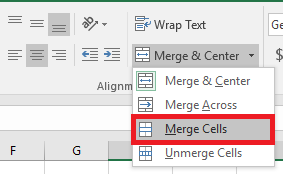week 8
C1 Developing a data model solution
Sub FileQuote()
'
' FileQuote Macro
'
'
Sheets("Quotation Record").Select
Rows("2:2").Select
Application.CutCopyMode = False
Selection.Insert Shift:=xlDown, CopyOrigin:=xlFormatFromLeftOrAbove
Sheets("Data").Select
Range("A2:N2").Select
Selection.Copy
Sheets("Quotation Record").Select
Range("A2:N2").Select
Selection.PasteSpecial Paste:=xlPasteValues, Operation:=xlNone, SkipBlanks _
:=False, Transpose:=False
Sheets("Quotes").Select
Range("C3").Select
End Sub
How to clear a excel data sheet.
Sub ClearScreen()
'
' ClearScreen Macro
'
'
Range("C3").Select
Selection.ClearContents
Range("C4").Select
Selection.ClearContents
Range("C5").Select
Selection.ClearContents
Range("C6").Select
Selection.ClearContents
Range("C7").Select
Selection.ClearContents
Range("D9").Select
ActiveCell.FormulaR1C1 = "1"
Range("D11").Select
ActiveCell.FormulaR1C1 = "1"
Range("C13").Select
ActiveCell.FormulaR1C1 = "17"
Range("D15").Select
ActiveCell.FormulaR1C1 = "1"
Range("D17").Select
ActiveCell.FormulaR1C1 = "1"
Range("D19").Select
ActiveCell.FormulaR1C1 = "FALSE"
Range("C21").Select
ActiveCell.FormulaR1C1 = "0"
Range("C3").Select
End Sub
Processing features and requirements:
formulae, e.g. add, subtract, divide, multiply
functions e.g. SUM, AVERAGE, COUNT, COUNTIF, LOOKUP, INDEX, GOAL SEEK
Week 7 Look-up Functions Web view
logical functions e.g. IF, NOT, AND, OR, WHATIF
Week 5 Nested If Functions Web view
nested IF functions
Week 5 Nested If Functions Web view
data manipulation, e.g. sorting, grouping, filtering, pivoting data
Week 12 Sorts Filters Web view
importing and exporting data
Importing
-
Go to File > Open.
-
Select Text Files from the Open dialog box.
-
Locate and double-click the text file that you want to open.
Exporting
You can convert an Excel worksheet to a text file by using the Save As command.
-
Go to File > Save As.
-
The Save As dialog box appears.
-
In the Save as type box, choose the text file format for the worksheet.
-
For example, click Text (Tab delimited) or CSV (Comma delimited).
-
autofill
replication
relative and absolute cell referencing
using macros and buttons to initiate procedures.
Data entry and validation requirements and methods:
use of data entry forms
restricting data input to acceptable values
protecting cells by hiding, locking and password protecting
ease of use techniques, e.g. list boxes and drop-down menus
automated data transfer between sheets or applications
adding user prompts and messages.
Layout and presentation considerations:
font size and style
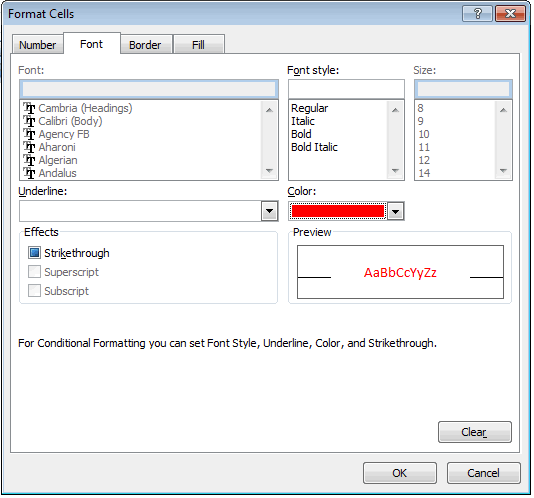
merging cells
colours, borders, shading
conditional formatting
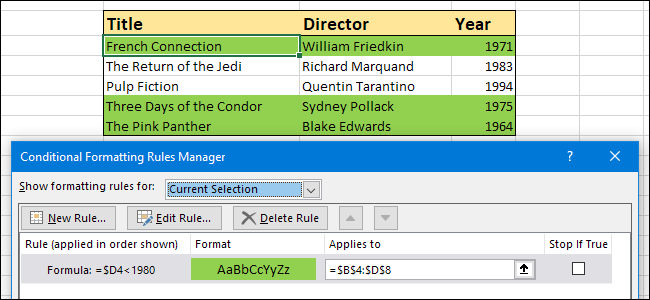
headers and footers
graphics
Output requirements:
worksheet layout
graphics
colours, borders and shading
charts and graphs.
Week 4 Charts and Graphs Web view
Last Updated
2019-03-18 11:49:23
English and Maths
English
Maths
Stretch and Challenge
Stretch and Challenge
- Fast to implement
- Accessible by default
- No dependencies
Homework
Homework
Equality and Diversity Calendar
How to's
How 2's Coverage
Anonymous Assessment - Learners assess an anonymous piece of work containing deliberate mistakes against given success criteria.
Anonymous Assessment - Learners assess an anonymous piece of work containing deliberate mistakes against given success criteria.
Links to Learning Outcomes |
Links to Assessment criteria |
|
|---|---|---|
Files that support this week
Week 7→
Next 7Week 8→
Next 8Week 9→
Next 9←
Prev7