week 3
8-Bit Alex Kidd Character Design Illustrator CS6
Load the Alex Kidd file below file
in Illustrator; you should be presented with the following
Click and hold you mouse on the line selection tool to get the following menu to come up
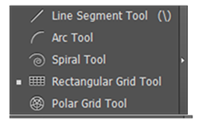
Select the rectangular grid tool and click once in the top left corner of the blue guide lines box to set the registration point, you should then use the following settings

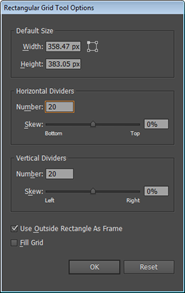
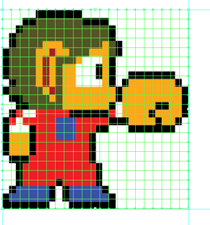
Now we need to give the table an outline so that we can see each and every pixel, so we chose the outline colour as below and set it to black with the line weight set to 1cm as below.
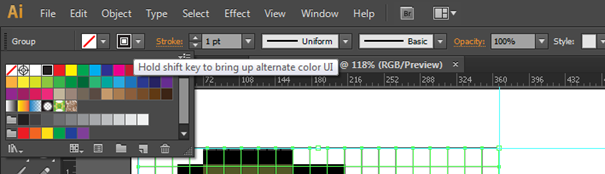
With the move tool (shortcut is the V key) move the table over to the other side of the canvas so that we can work on it, once you have started moving it then hold shift down as you move to ensure that it moves in a straight line. If you try to hold shift down and then move it, it won’t do anything.
Next we need to click and hold on the tool below to get the following window come up and we will chose Live Paint Bucket tool. You need to make sure that your table is selected first and then once you have chose your live paint tool click on your table once to activate this tool. (Please note that the table size is not identical to the example image on left)
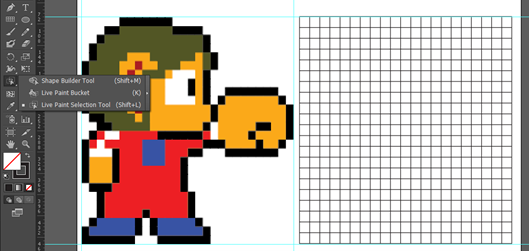
If this window should appear, just accept it

We are now ready to start making our character. Firstly you need to click of off the table so that it is no longer highlighted otherwise we will fill it with colour. You need to select the eyedropper tool (the shortcut is I on your keyboard) once you have the eyedropper up you can select a colour from our reference picture of Alex the kid.
Once you have your reference colour chose the live paint tool again (shortcut is K) and start to drop the colour in the places that you would like it so that it matches the original as close as is possible. (Copy my new example on the right below, TIP count the squares)

Once your ready for a new colour, eye drop the colour from the original and go again until you have your finished character like below.
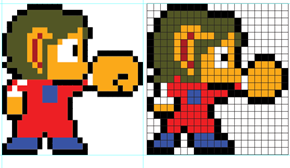
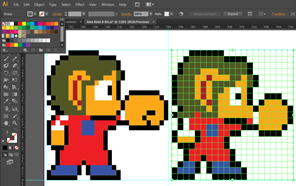
Once you’re happy with your character click on your grid with the select tool and tern the stroke colour to no stroke so that the boxes no longer have an outline anymore.

Last Updated
2022-10-16 11:36:33
English and Maths
English
Maths
Stretch and Challenge
Stretch and Challenge
- Fast to implement
- Accessible by default
- No dependencies
Homework
Homework
Equality and Diversity Calendar
How to's
How 2's Coverage
Anonymous Assessment - Learners assess an anonymous piece of work containing deliberate mistakes against given success criteria.
Anonymous Assessment - Learners assess an anonymous piece of work containing deliberate mistakes against given success criteria.
Links to Learning Outcomes |
Links to Assessment criteria |
|
|---|---|---|
Files that support this week
Week 2→
Next 2Week 3→
Next 3Week 4→
Next 4←
Prev3
