week 5
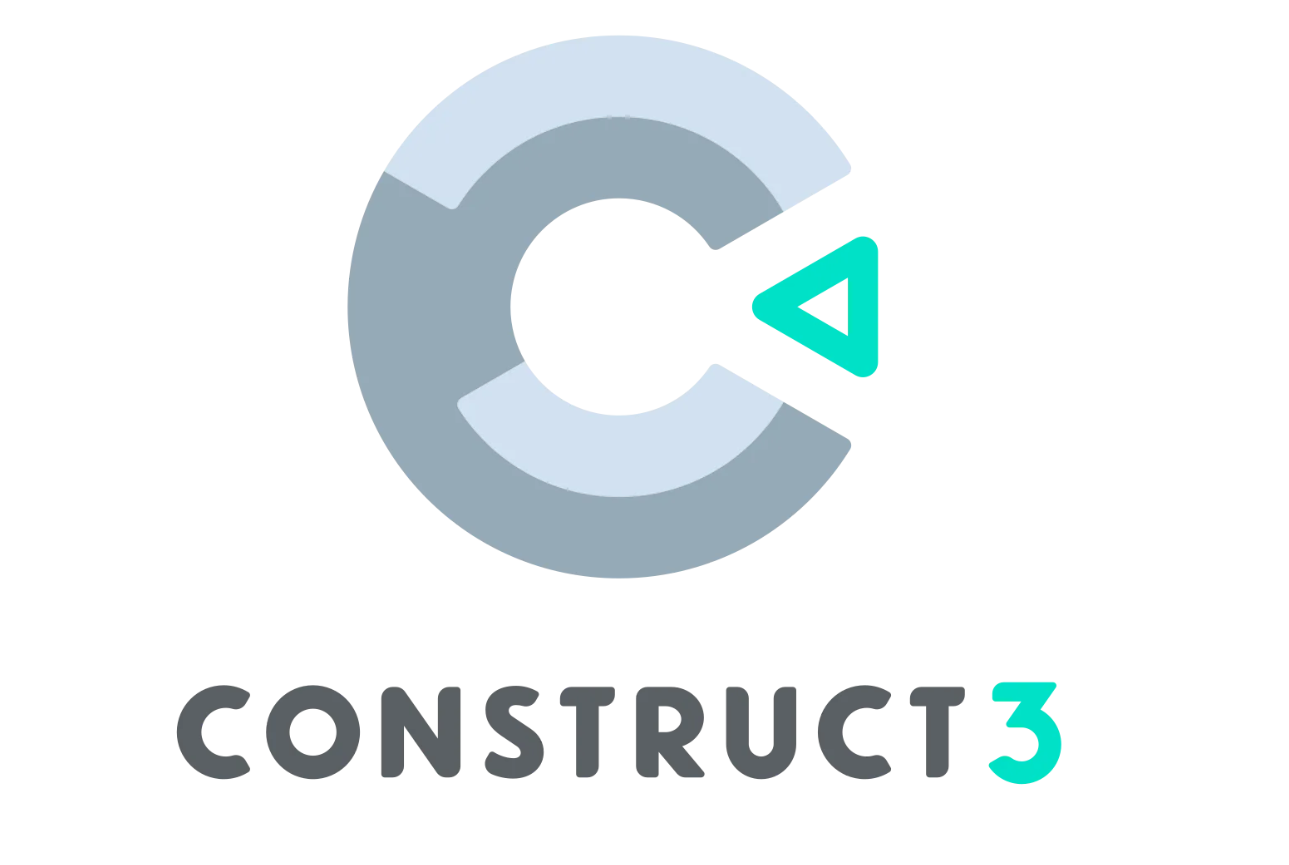
Construct 3, a popular web-based game development platform, allows users to create games without coding, using a visual event-based system. Here’s a simple step-by-step guide to get started with Construct 3:
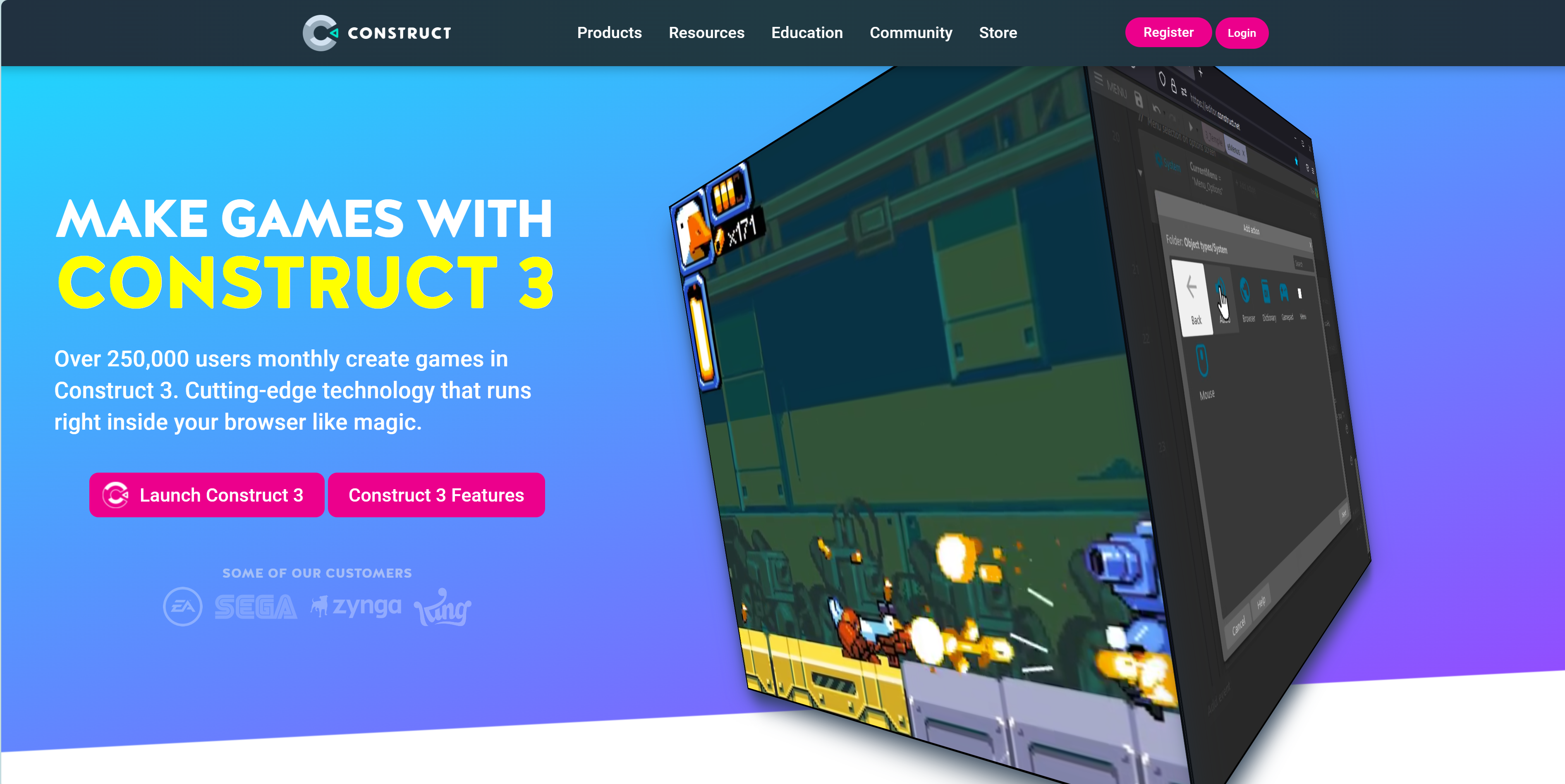
Step 1: Sign Up and Log In
1. Go to the Construct 3 website.
2. Sign up for an account if you don’t have one, or log in with your existing account.
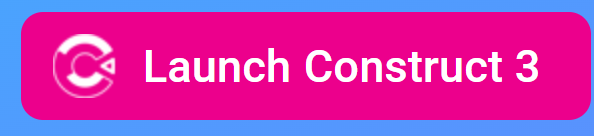
Step 2: Start a New Project
1. Once logged in, click “New Project” on the main dashboard.
2. Choose a template or start a blank project. Templates are a great way to learn by example, while a blank project gives full creative freedom.
3. Name your project and set parameters like resolution. Then, click “Create”.
Step 3: Familiarize Yourself with the Interface
1. Layout View: This is where you design your game visually by placing objects.
2. Event Sheet: This is where you define game logic using event-based coding. Instead of traditional code, you’ll add conditions and actions visually.
3. Properties Panel: This allows you to set properties for objects and layers.
Step 4: Add Game Objects
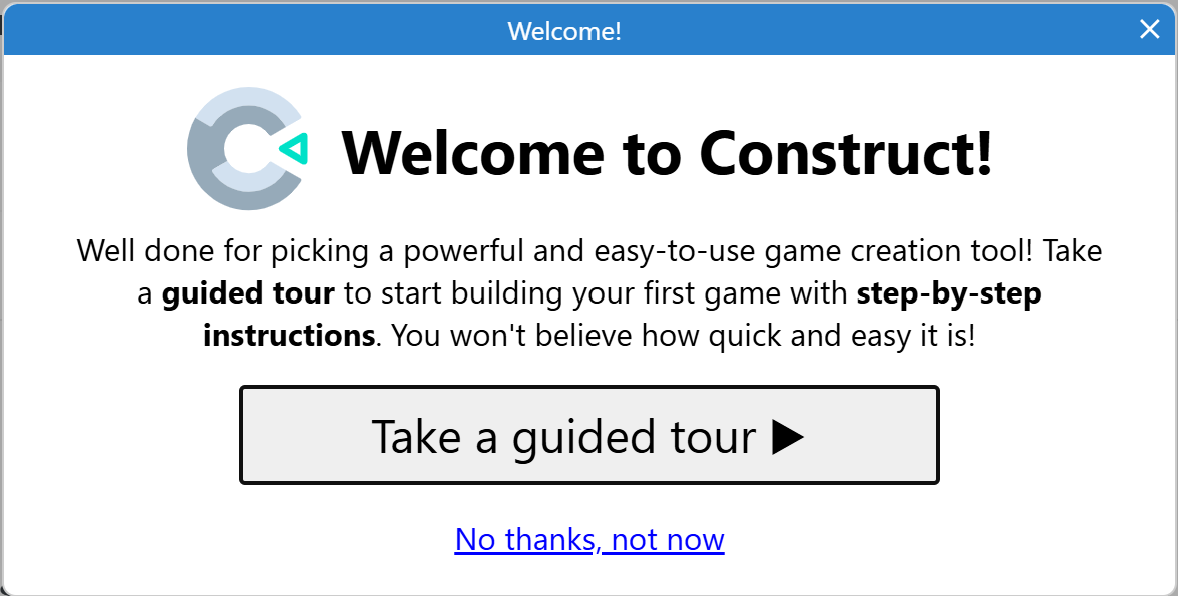
1. In the Layout View, right-click to insert a new object (like a sprite, text, button, etc.).
2. For example, to add a character, select “Sprite” and click on the layout to place it.
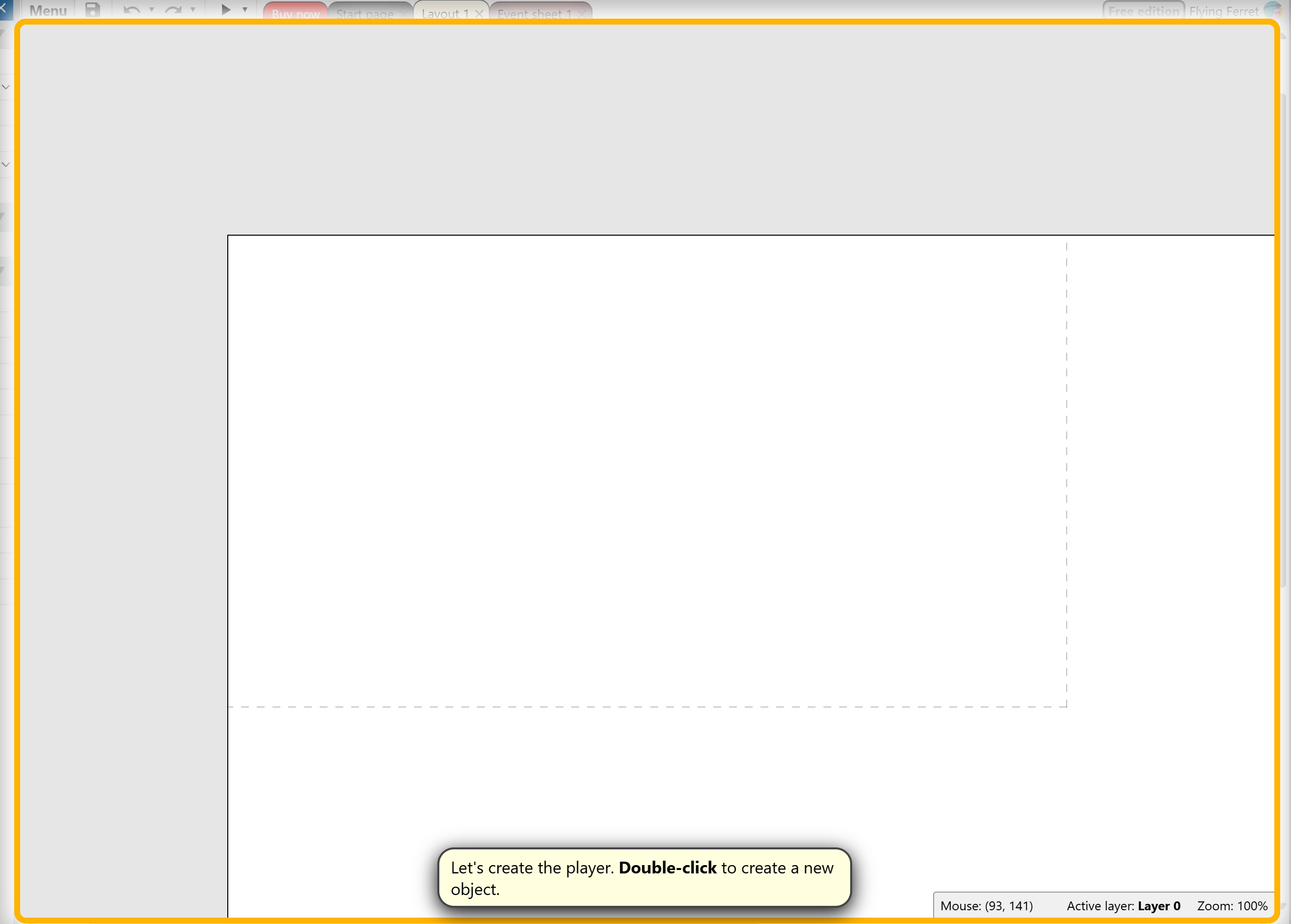
![]()
![]()
![]()
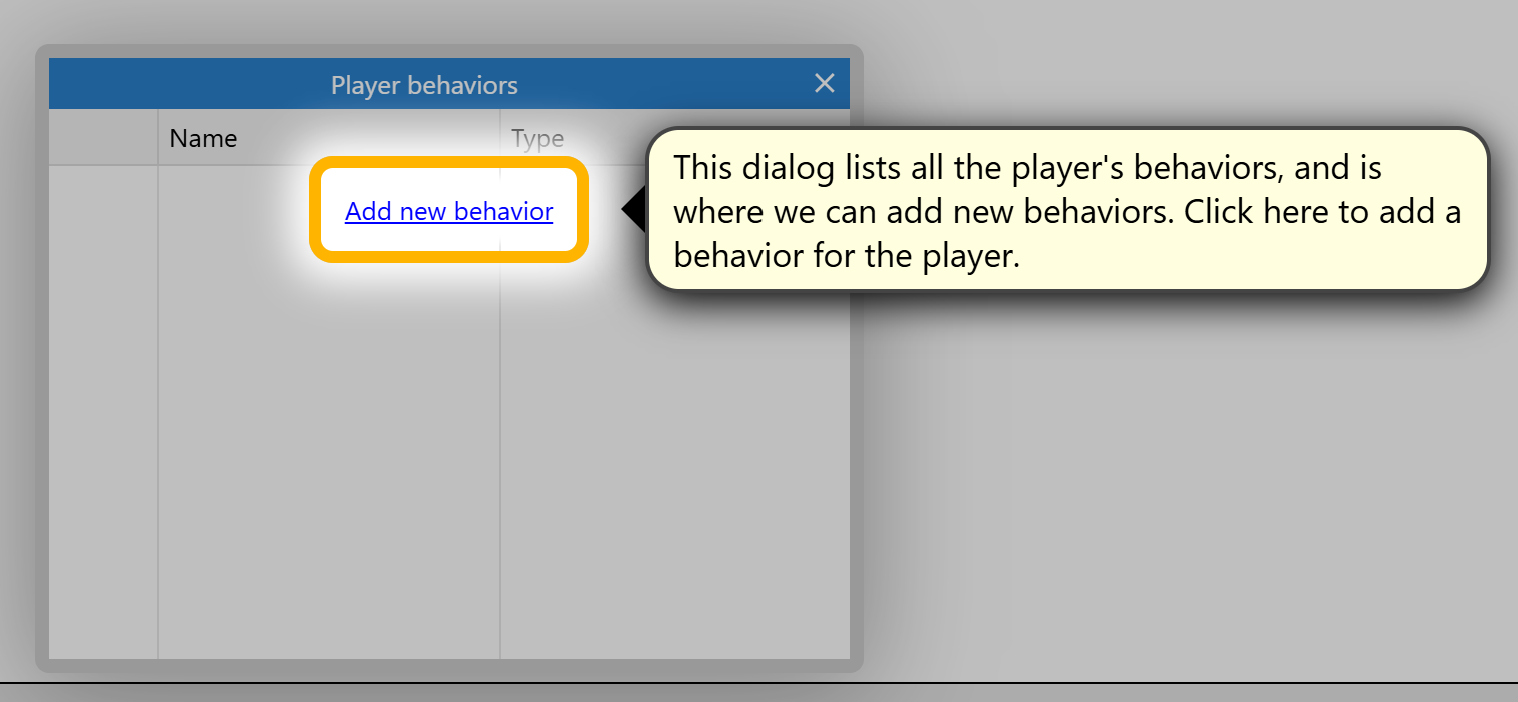
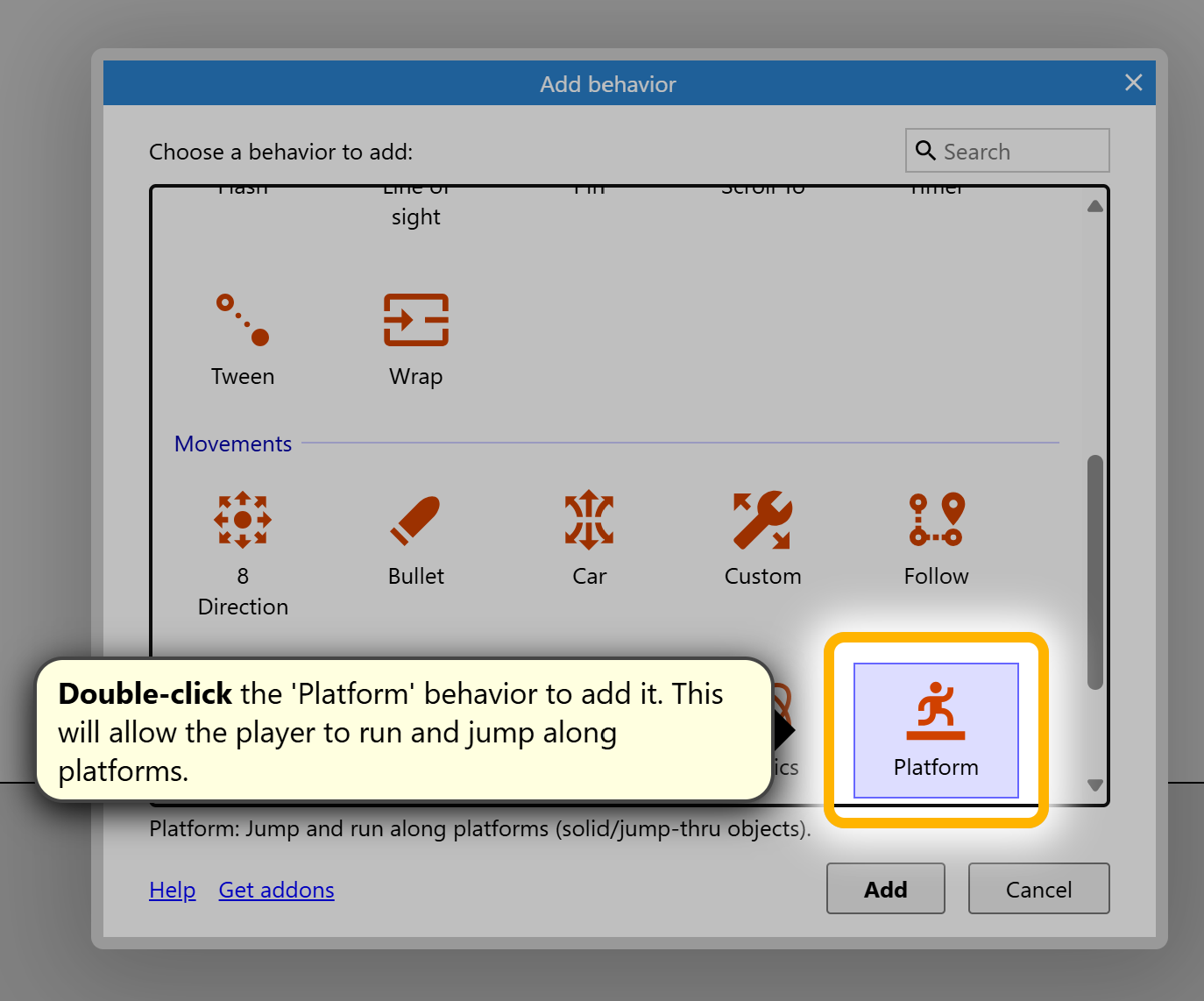
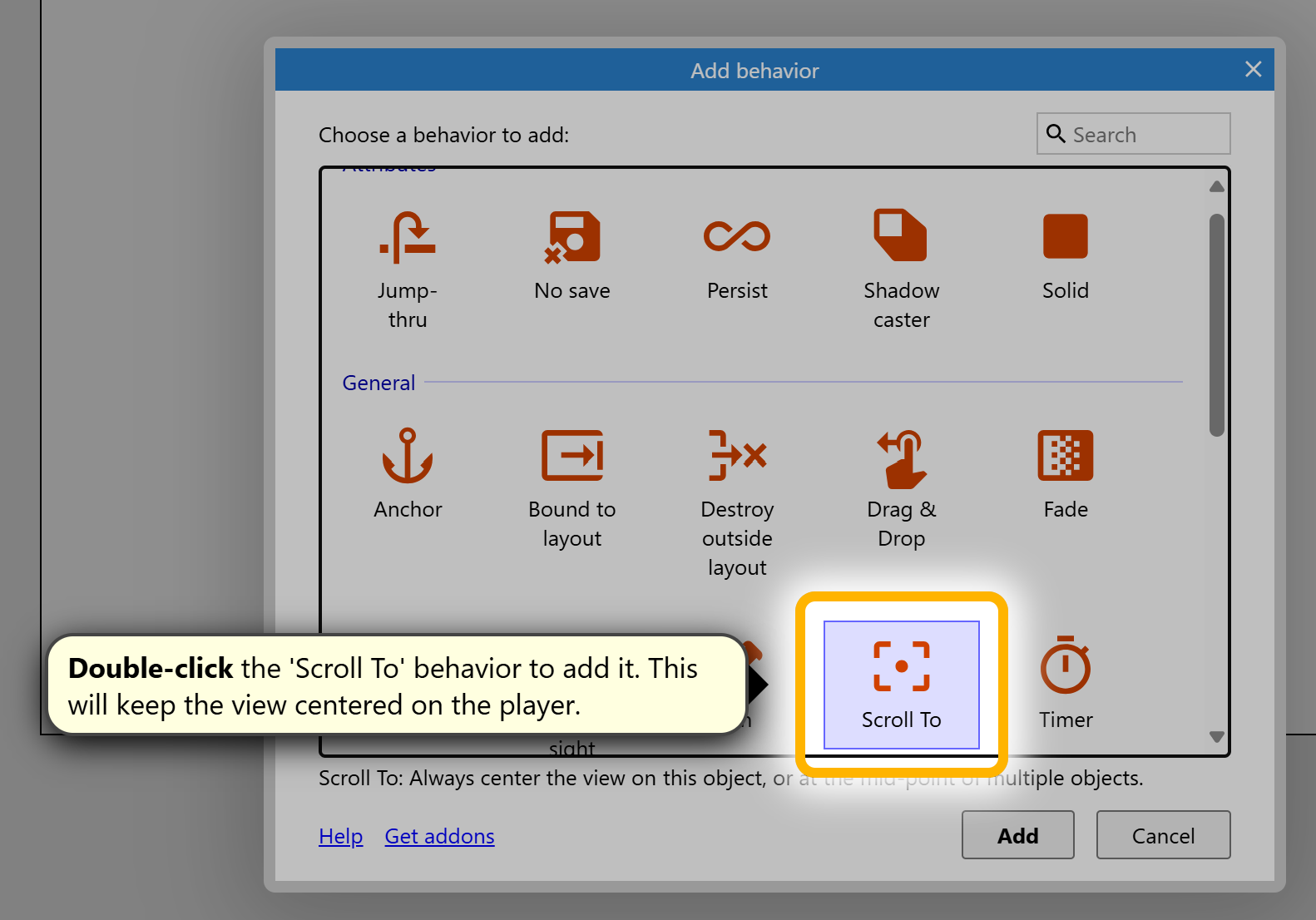

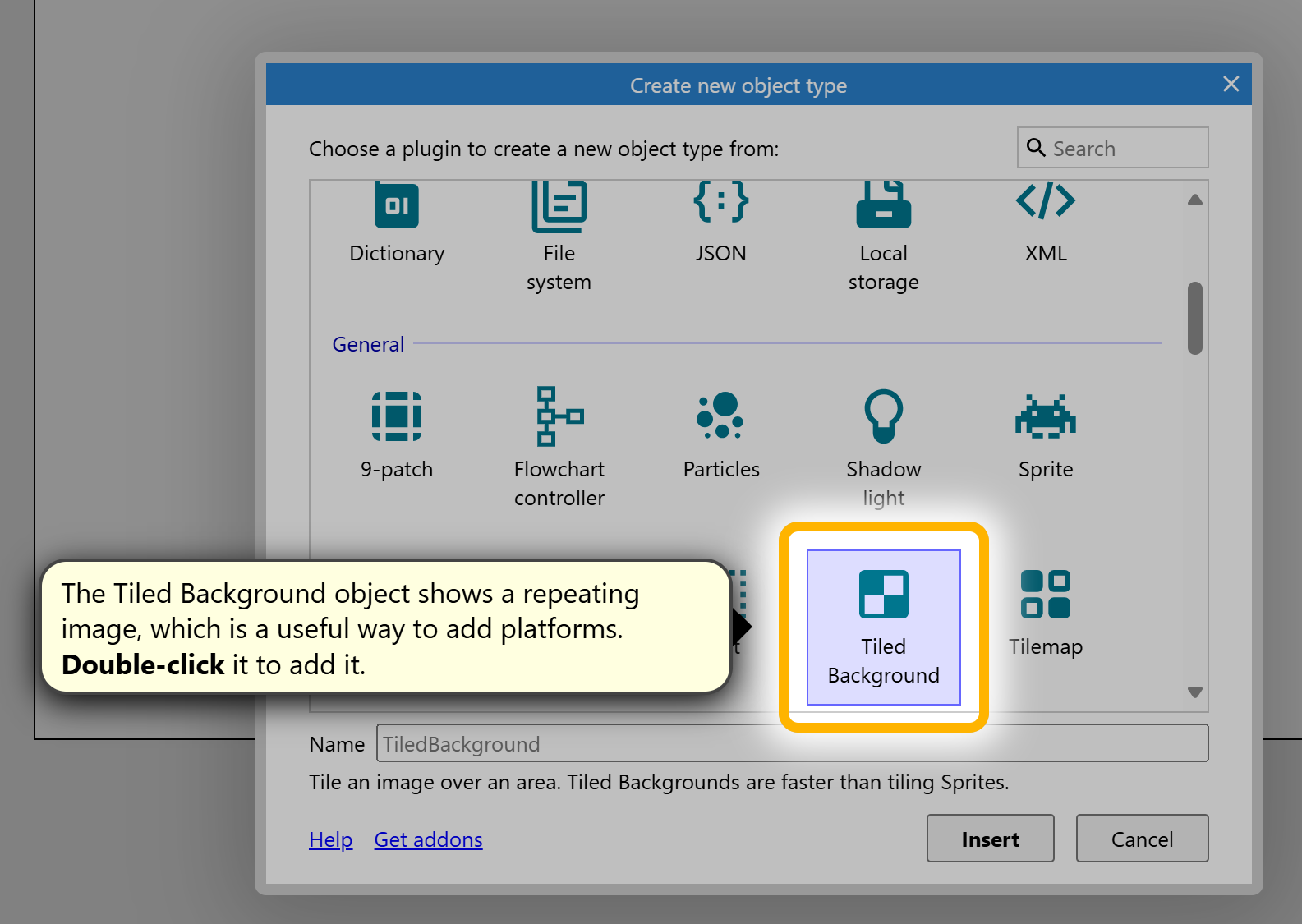
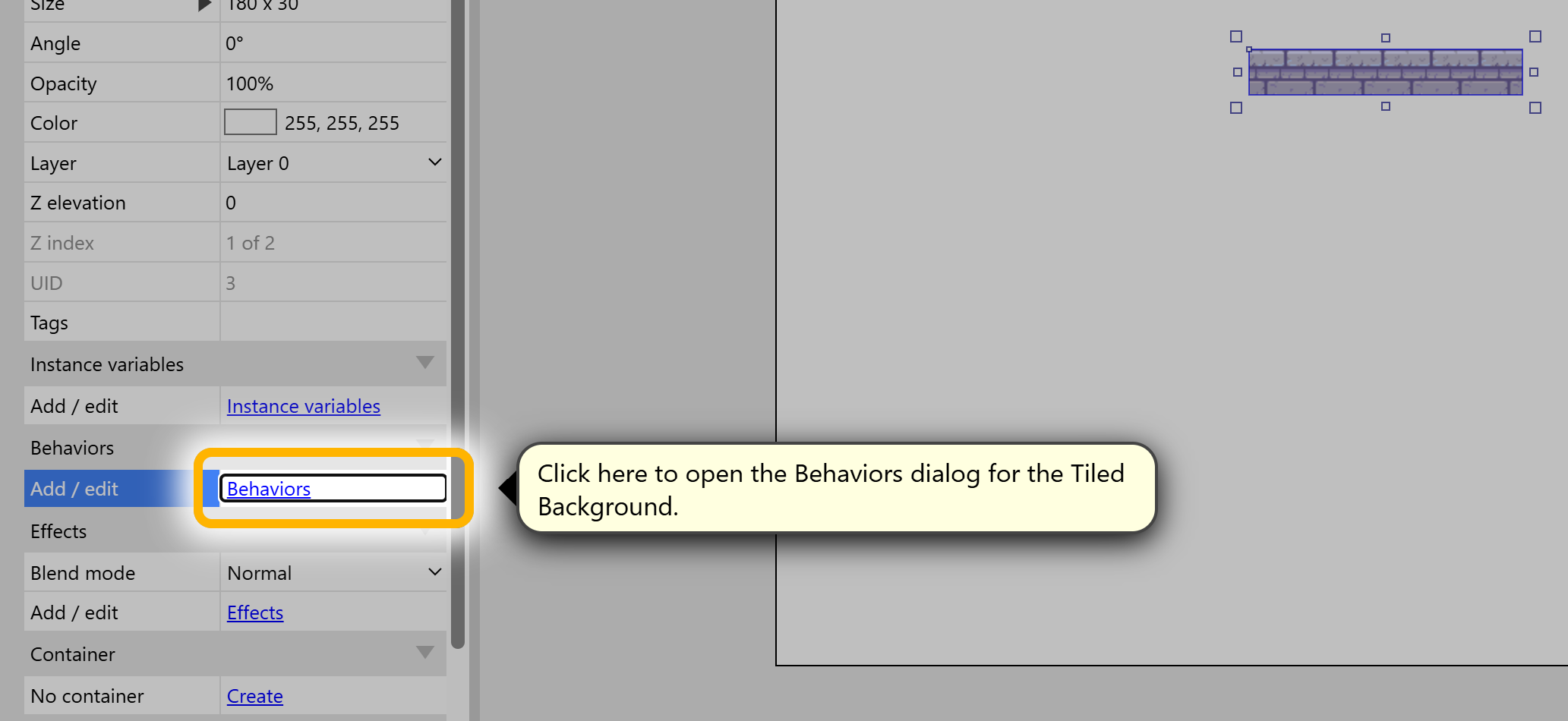
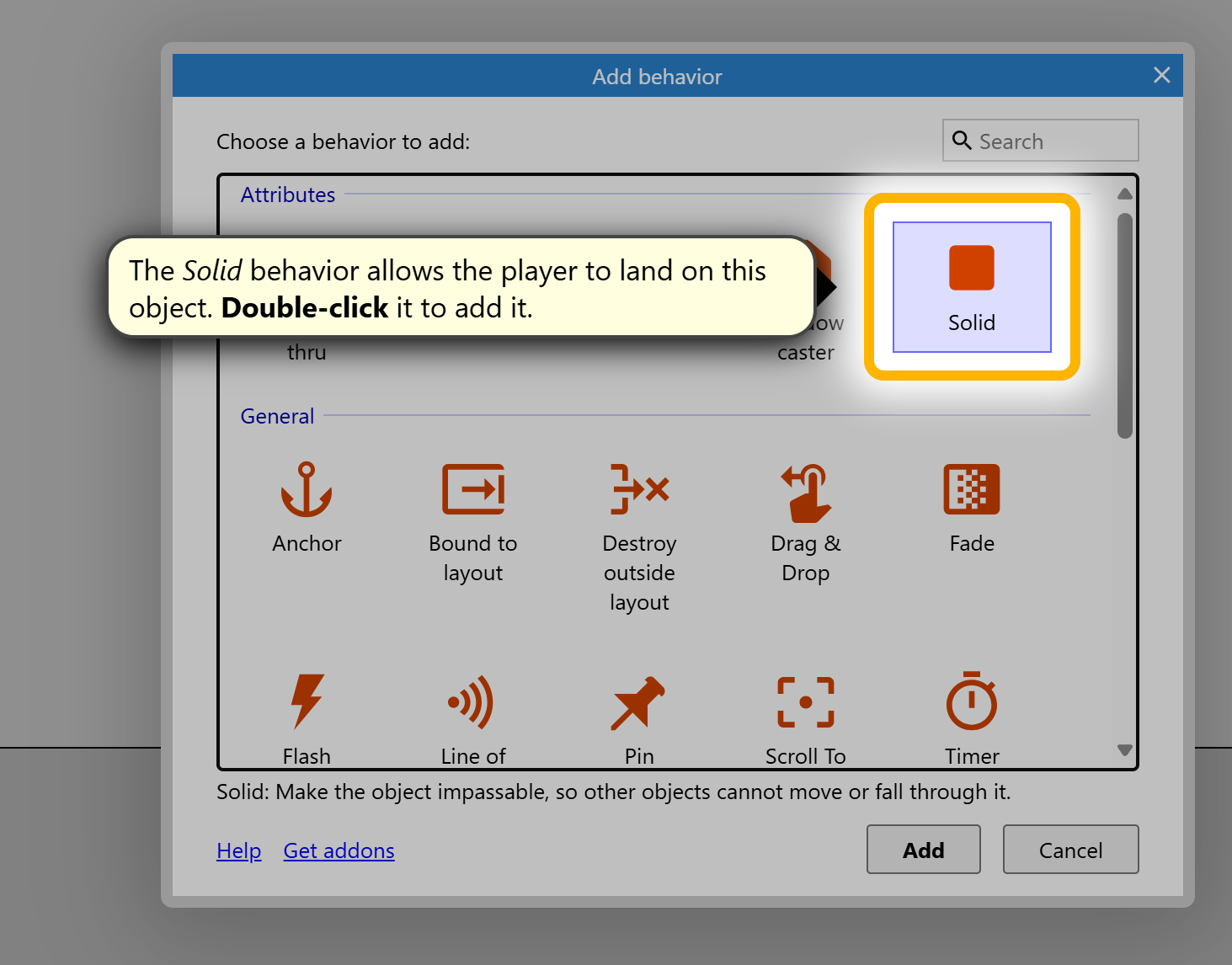 Let's make a collectable
Let's make a collectable
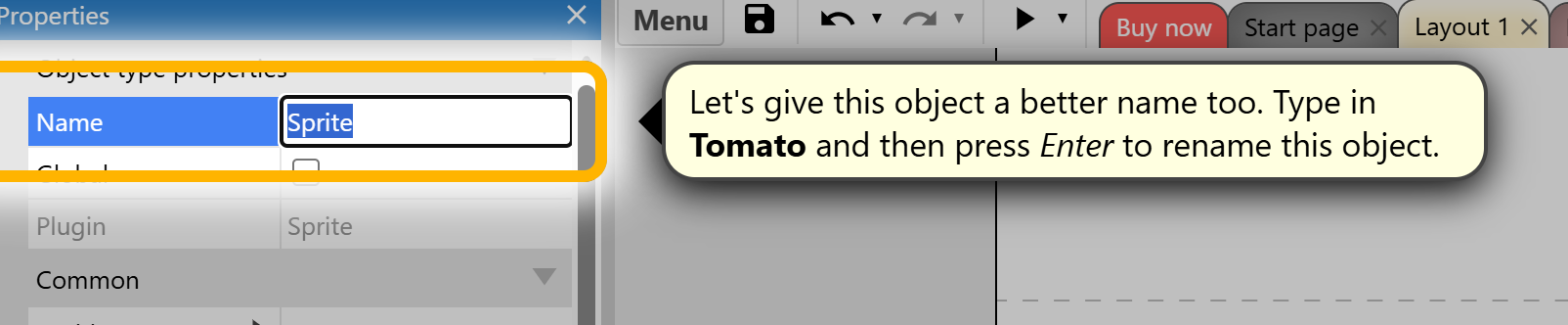
We also need to add a little feature to enable us to control our player
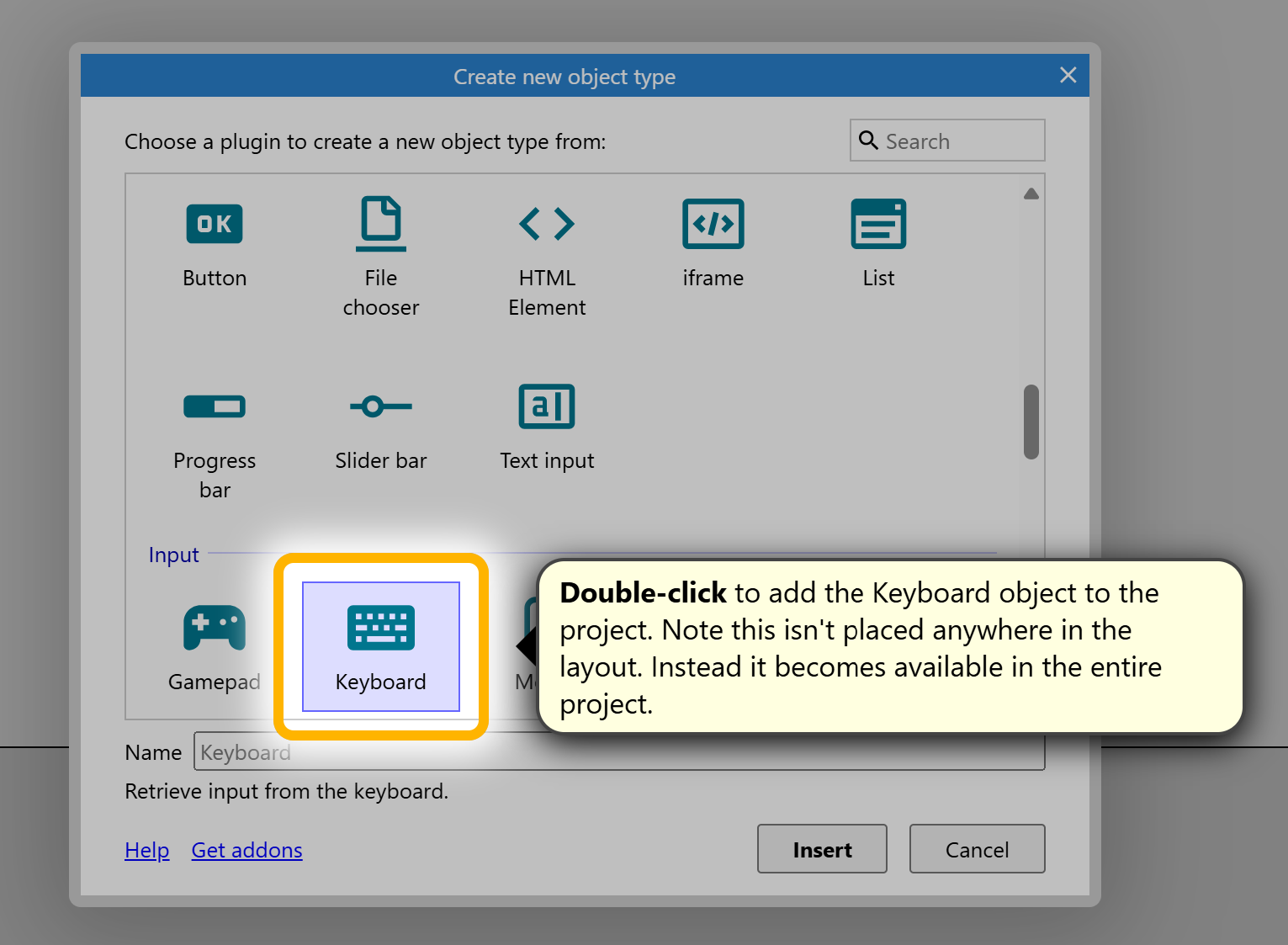
3. Choose an image for the sprite or draw your own. Adjust its size and position.
Step 5: Create Basic Events
1. Go to the Event Sheet.

2. Click “Add Event” and set conditions (like “when player collides with an object”) and actions (like “destroy object” or “play sound”).
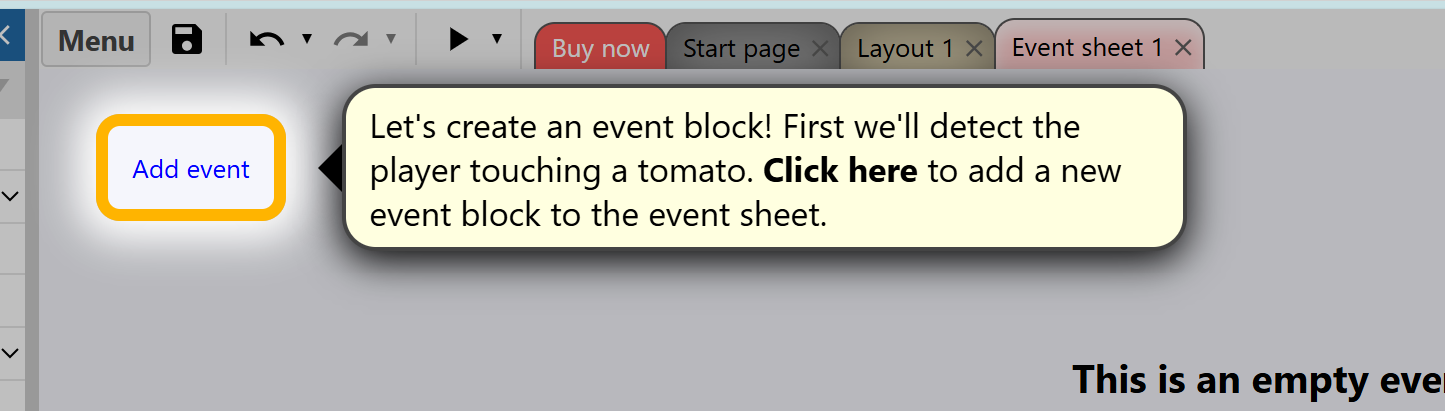
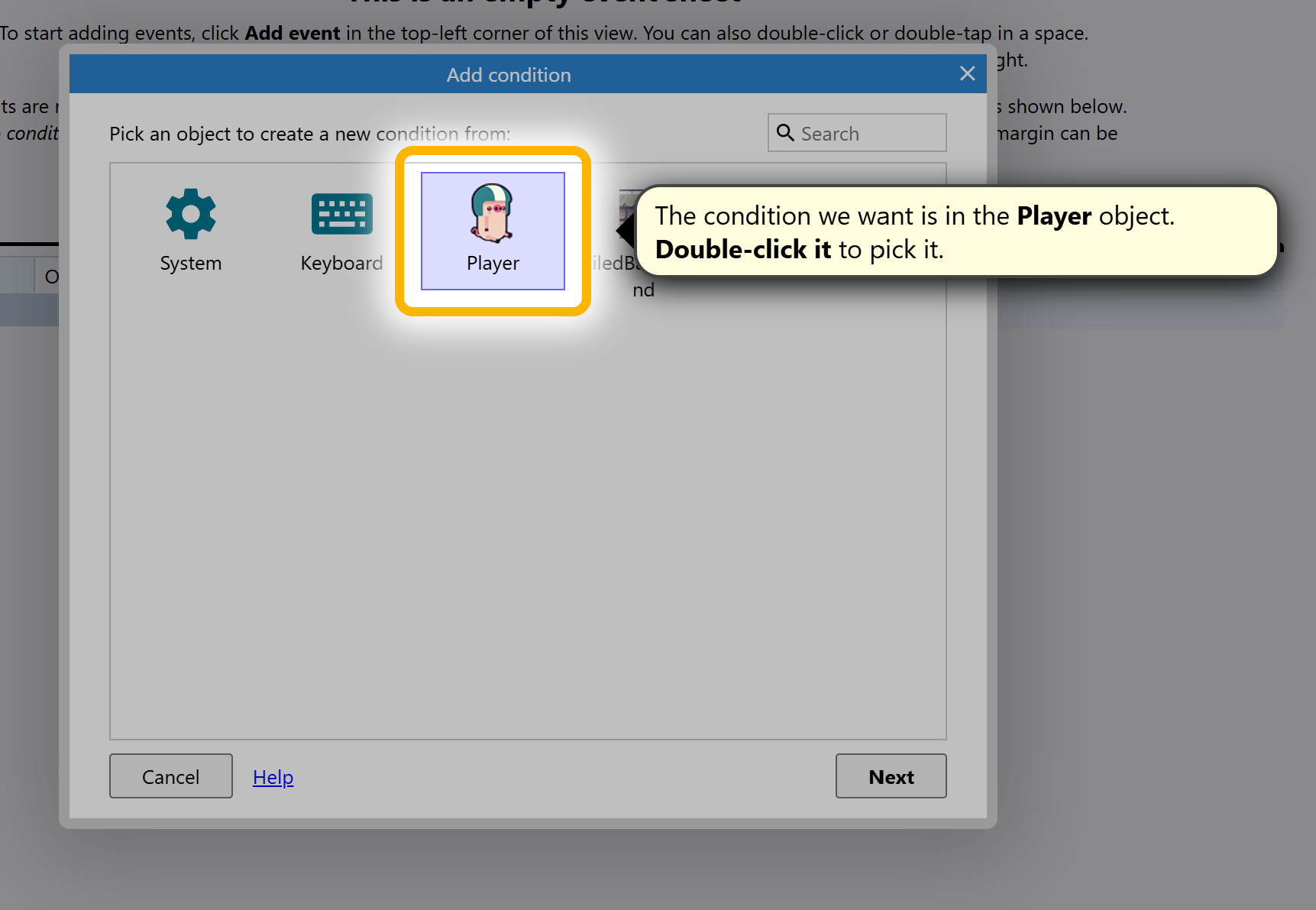
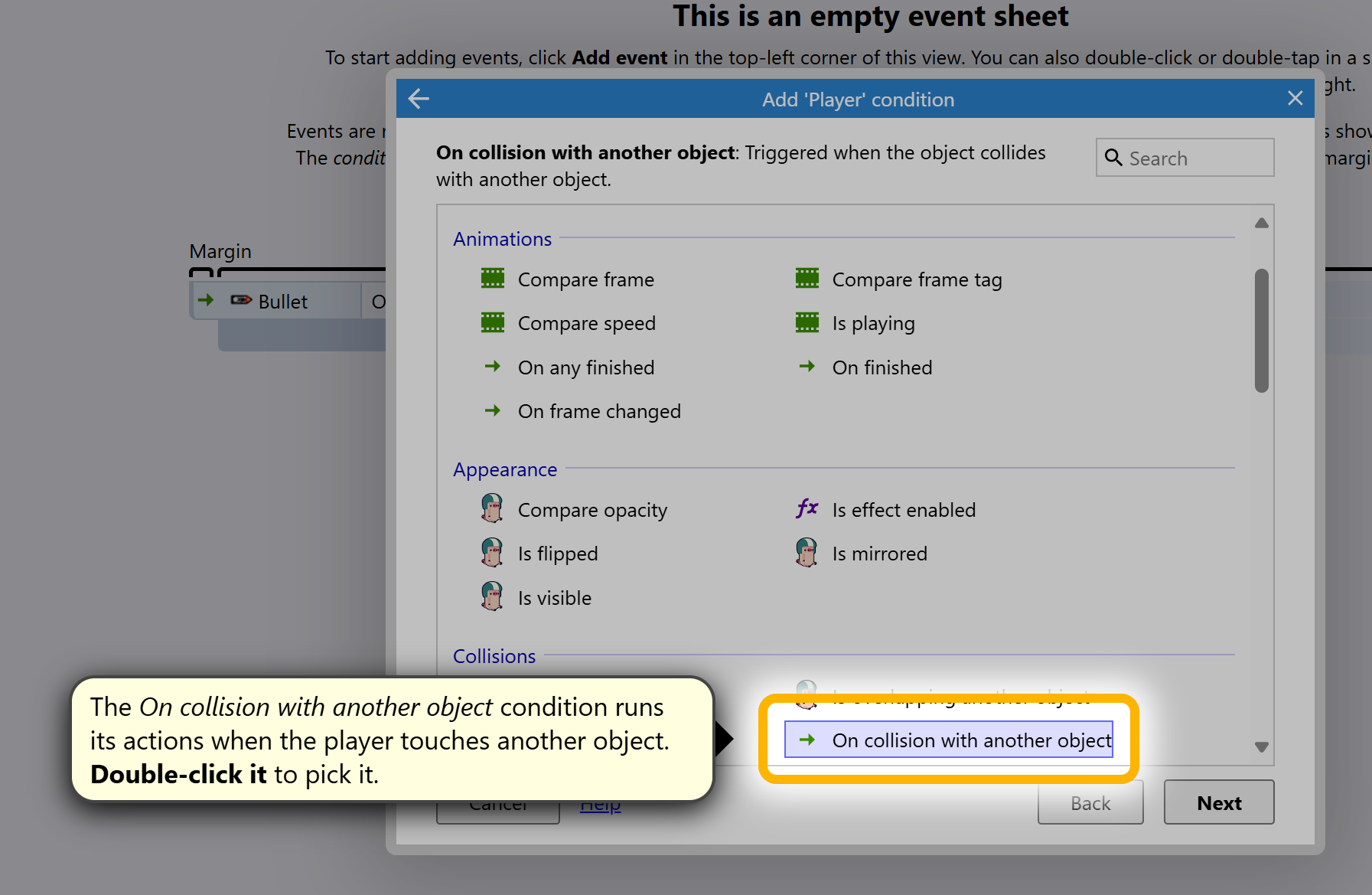
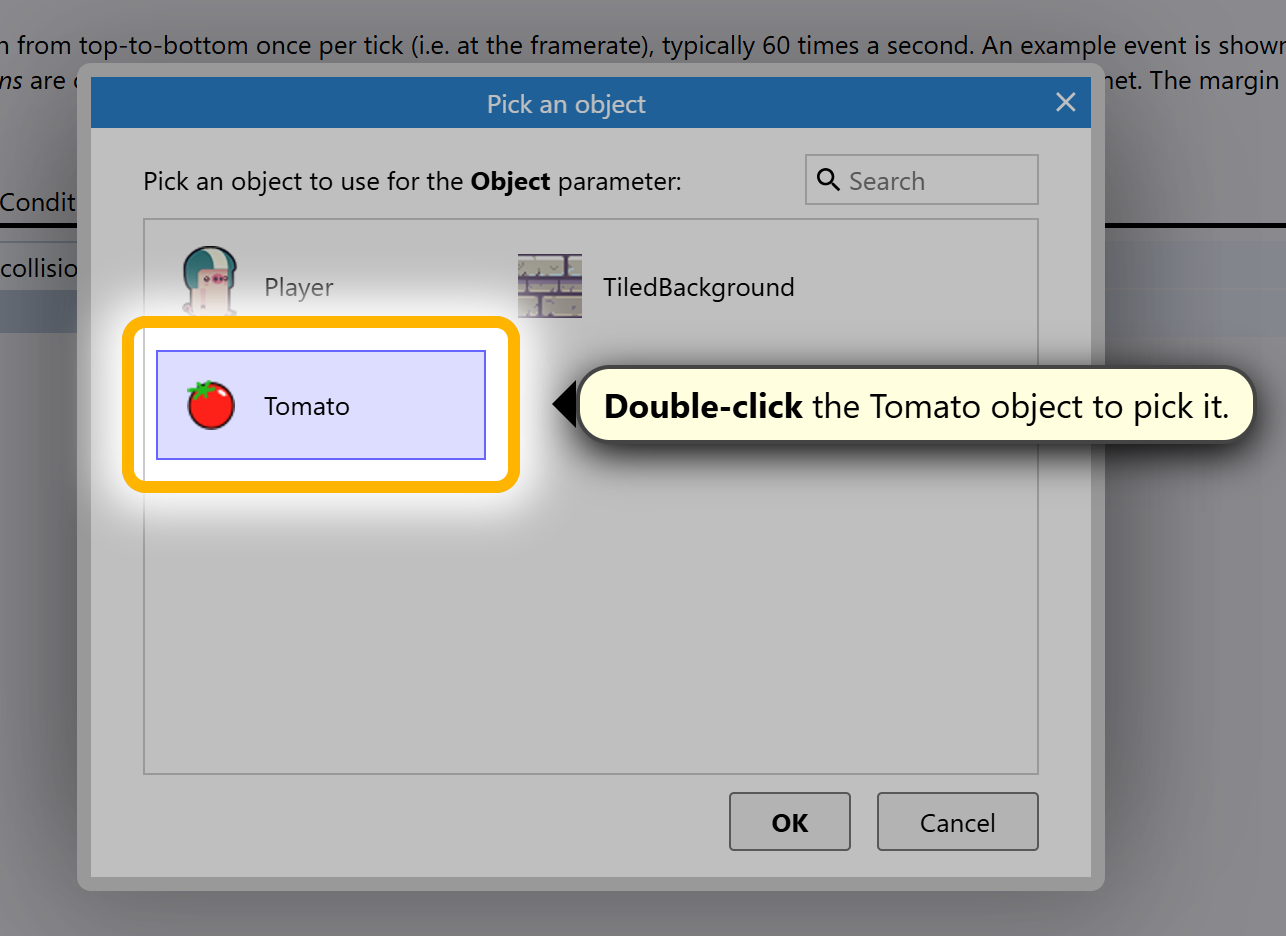
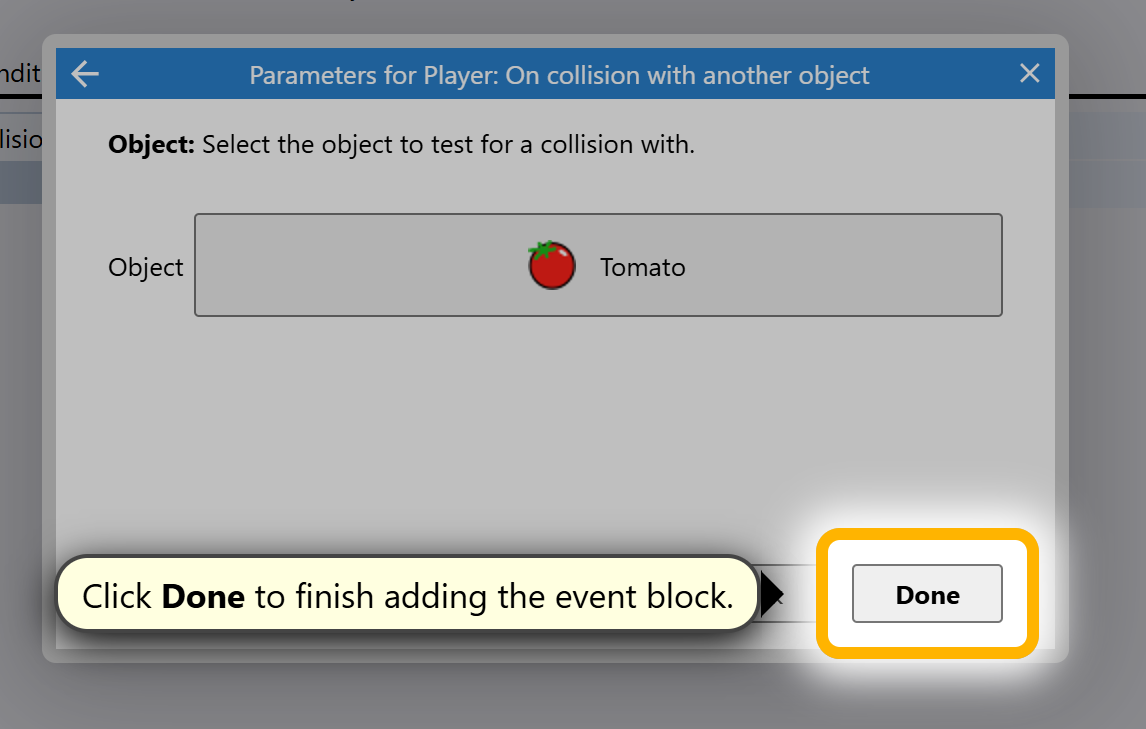

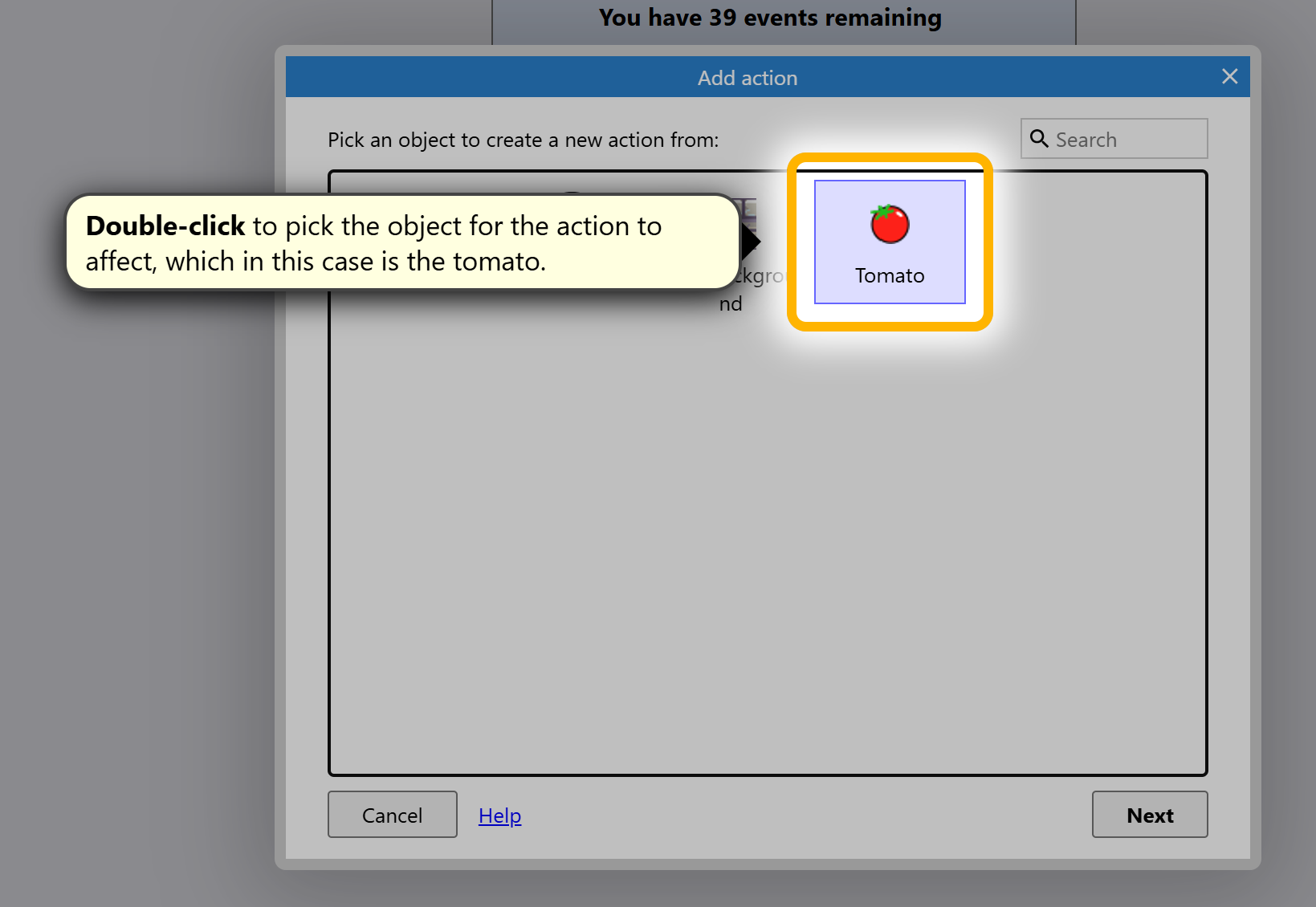
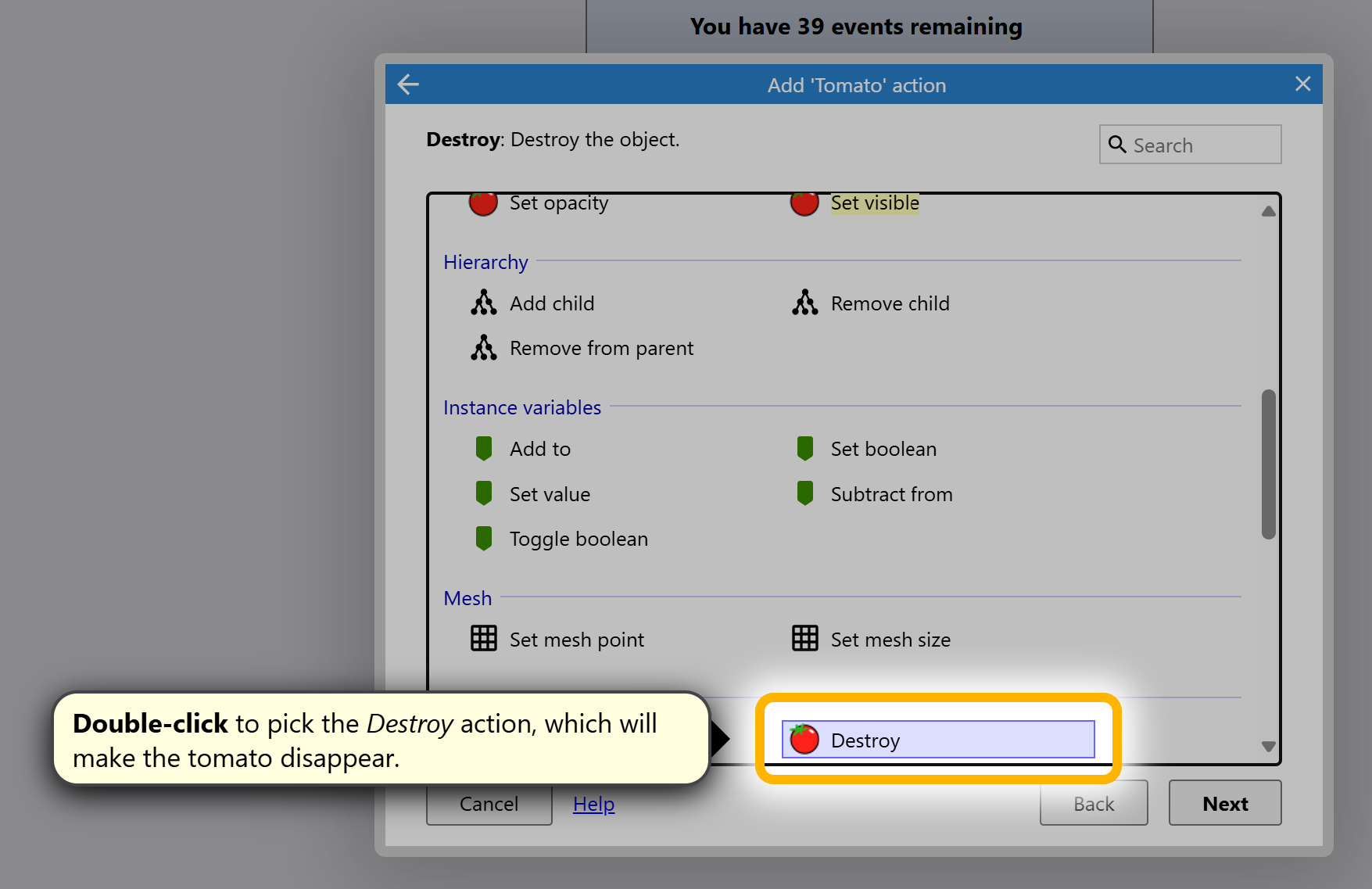
Now to make our player move in the direction we want them to go when pressing a direction button
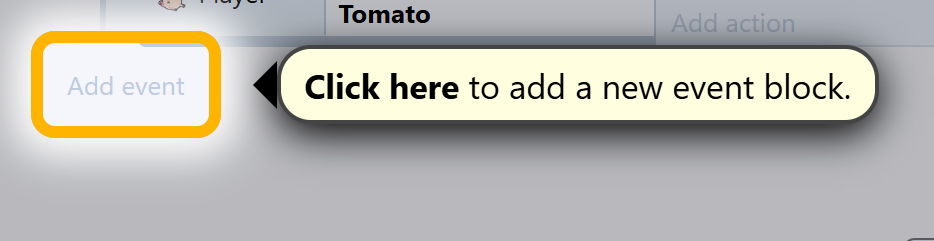
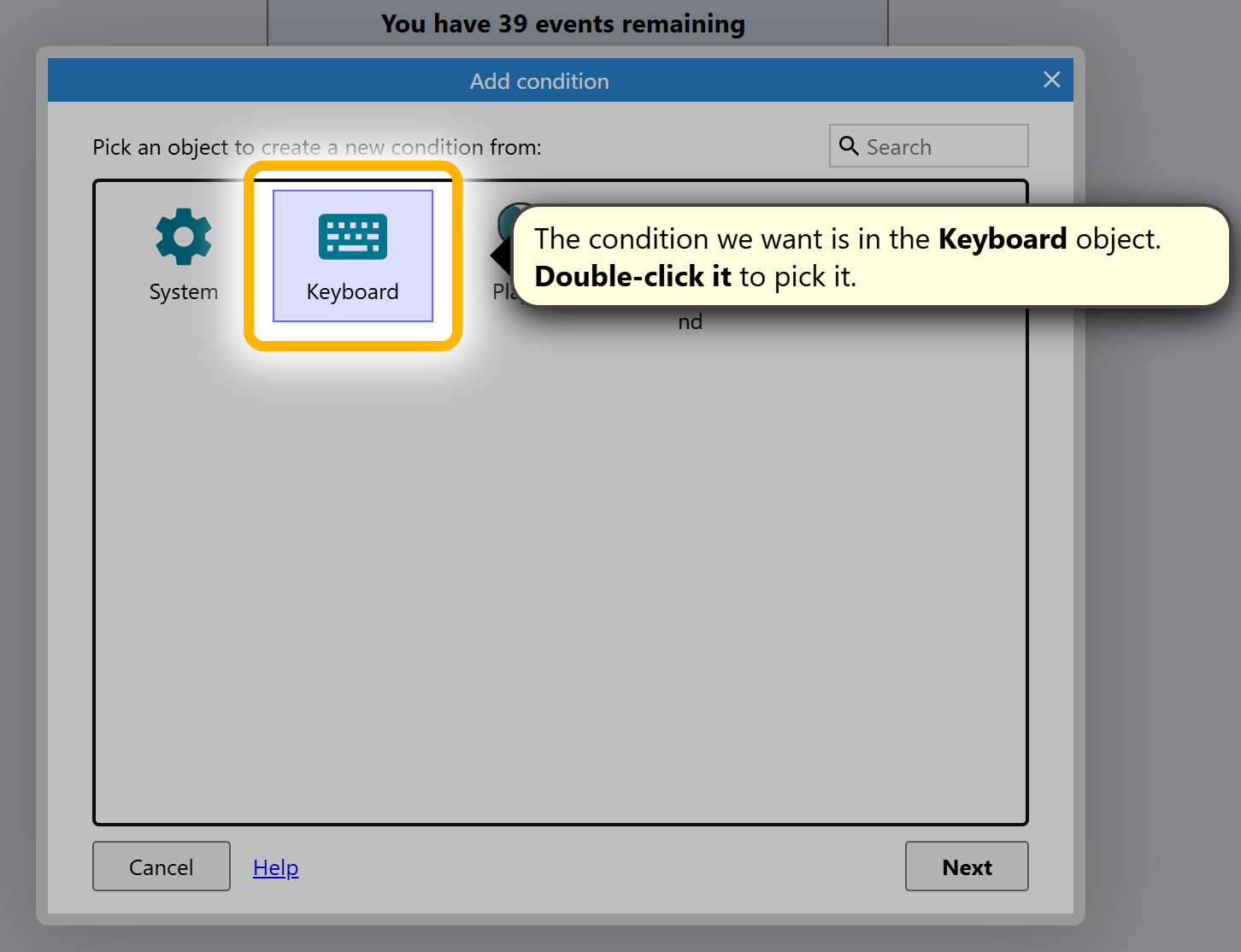
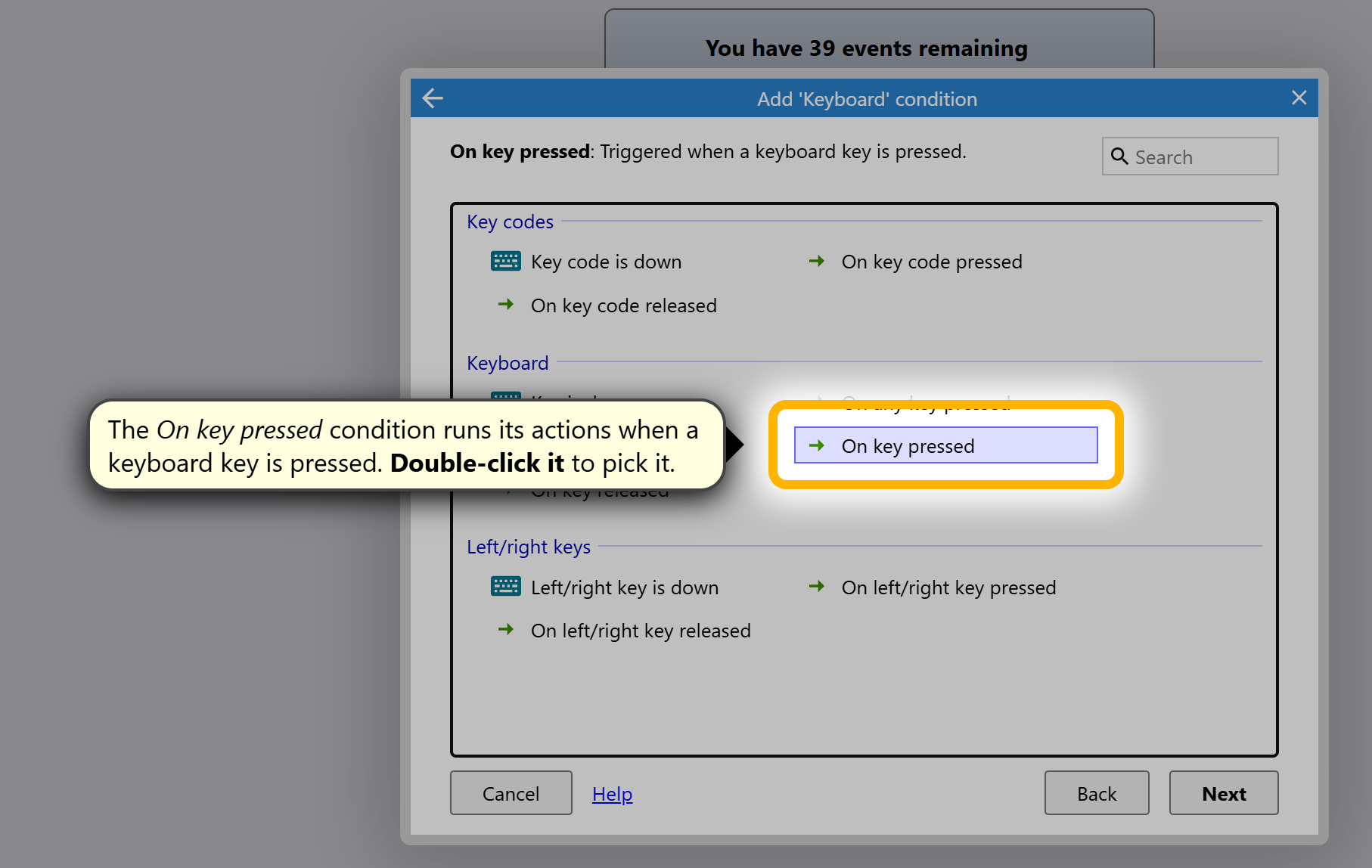
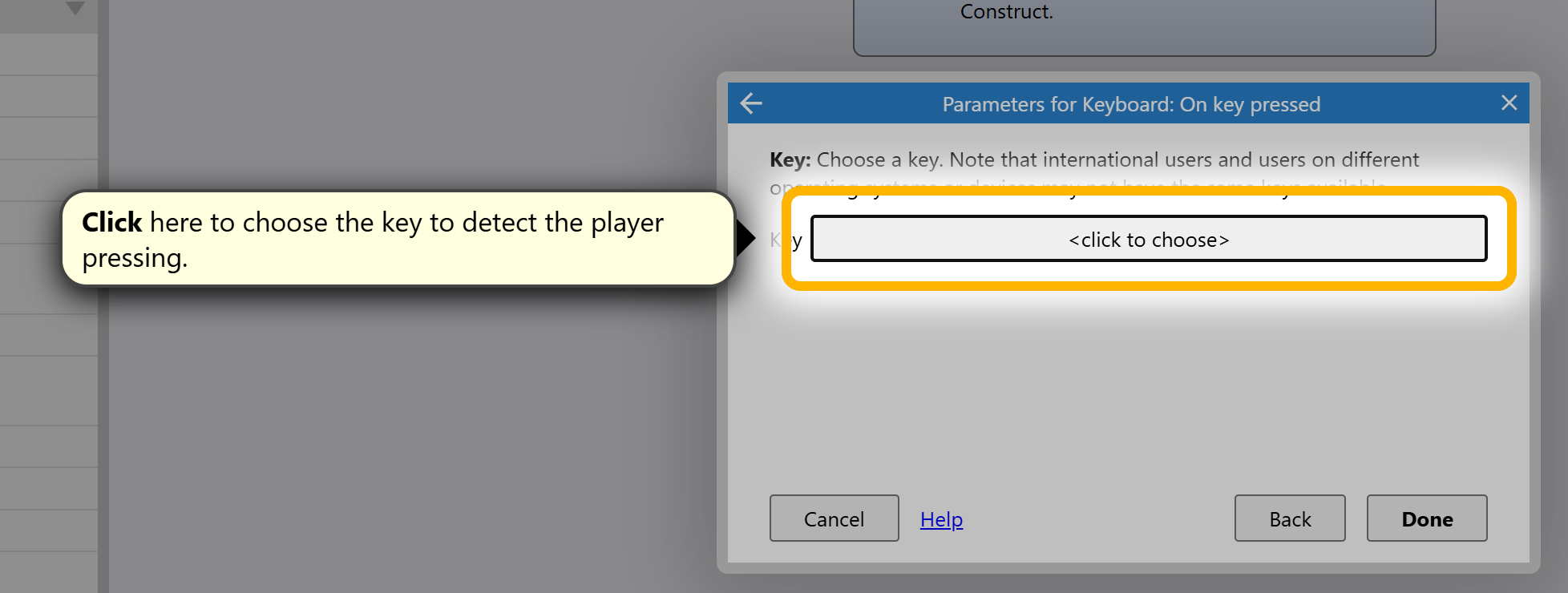 Select the key that you would like to attach to the movement.
Select the key that you would like to attach to the movement.
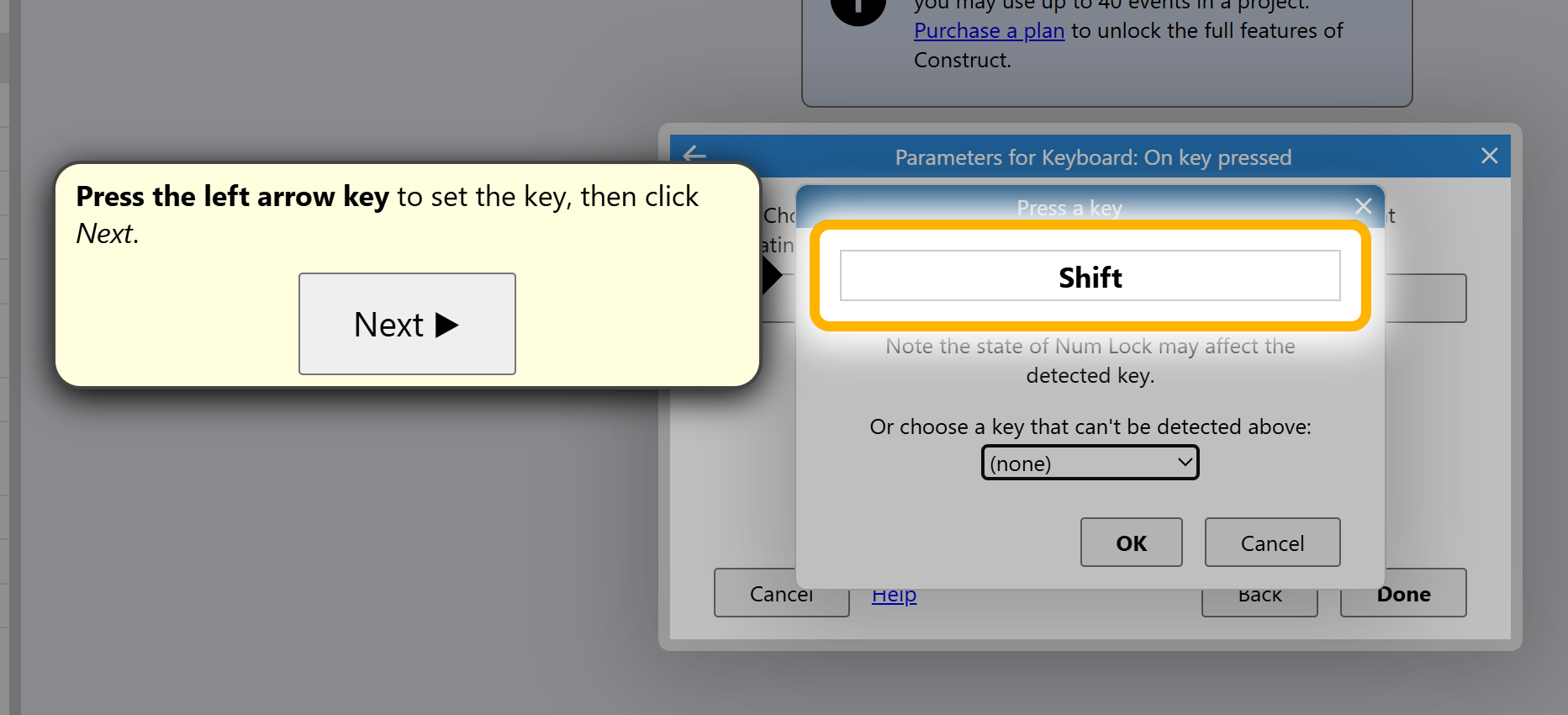
.png)
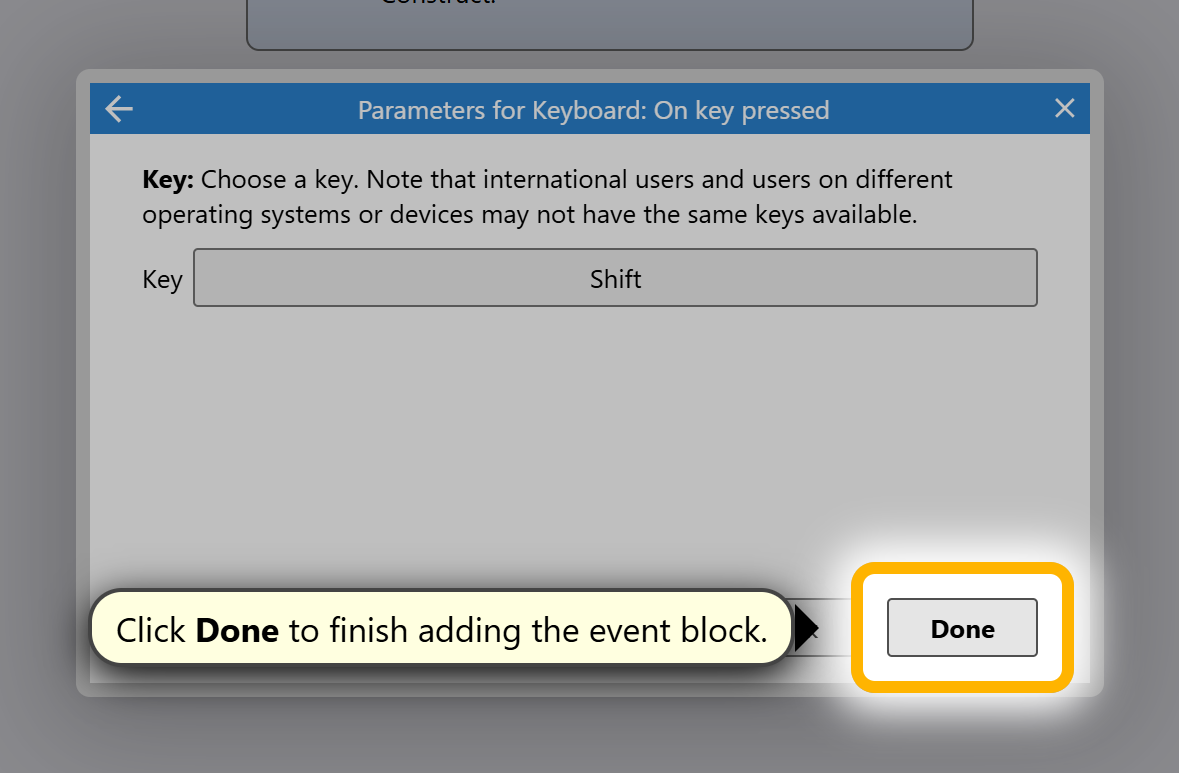 Now to make our player face the direction we want them to go when pressing a direction button
Now to make our player face the direction we want them to go when pressing a direction button
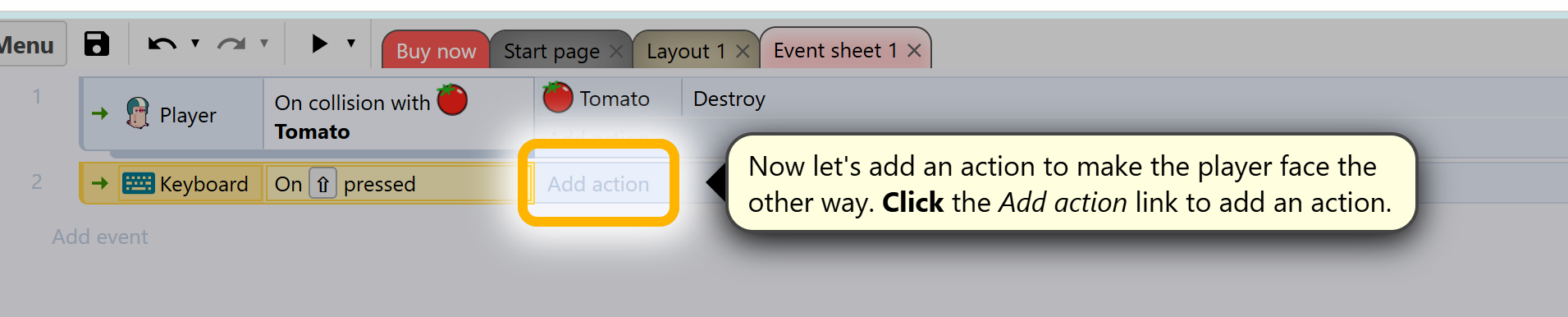
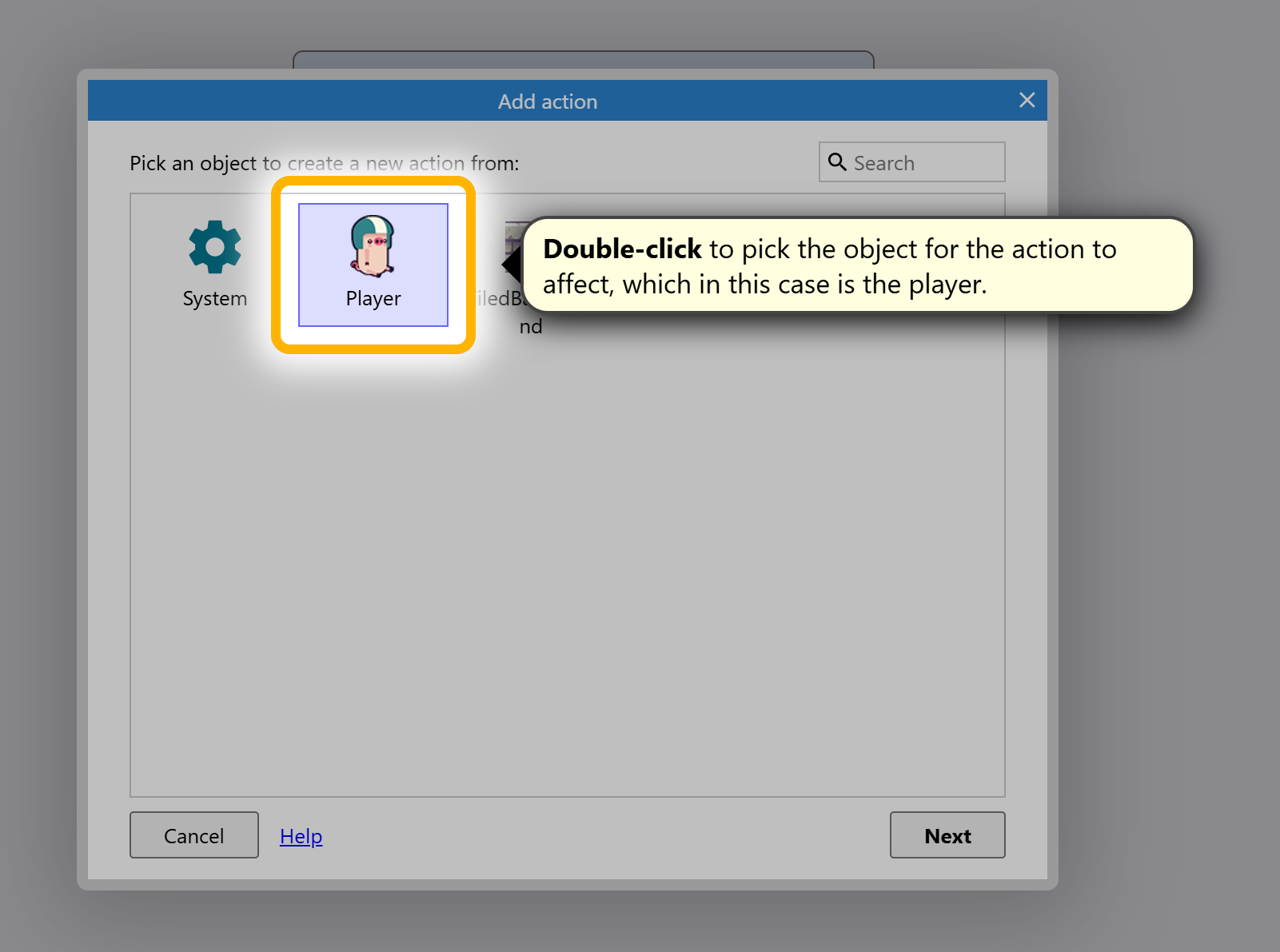
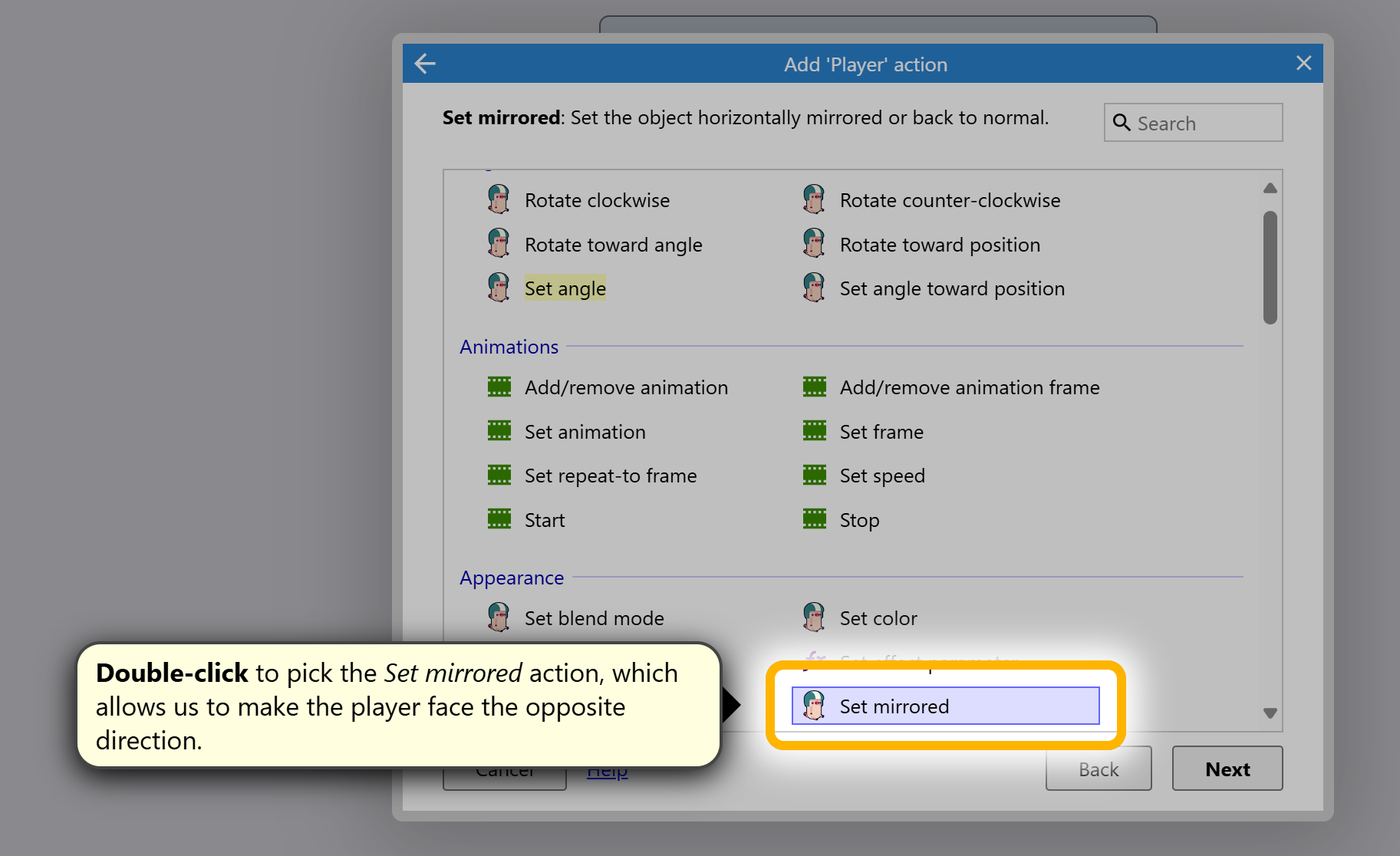
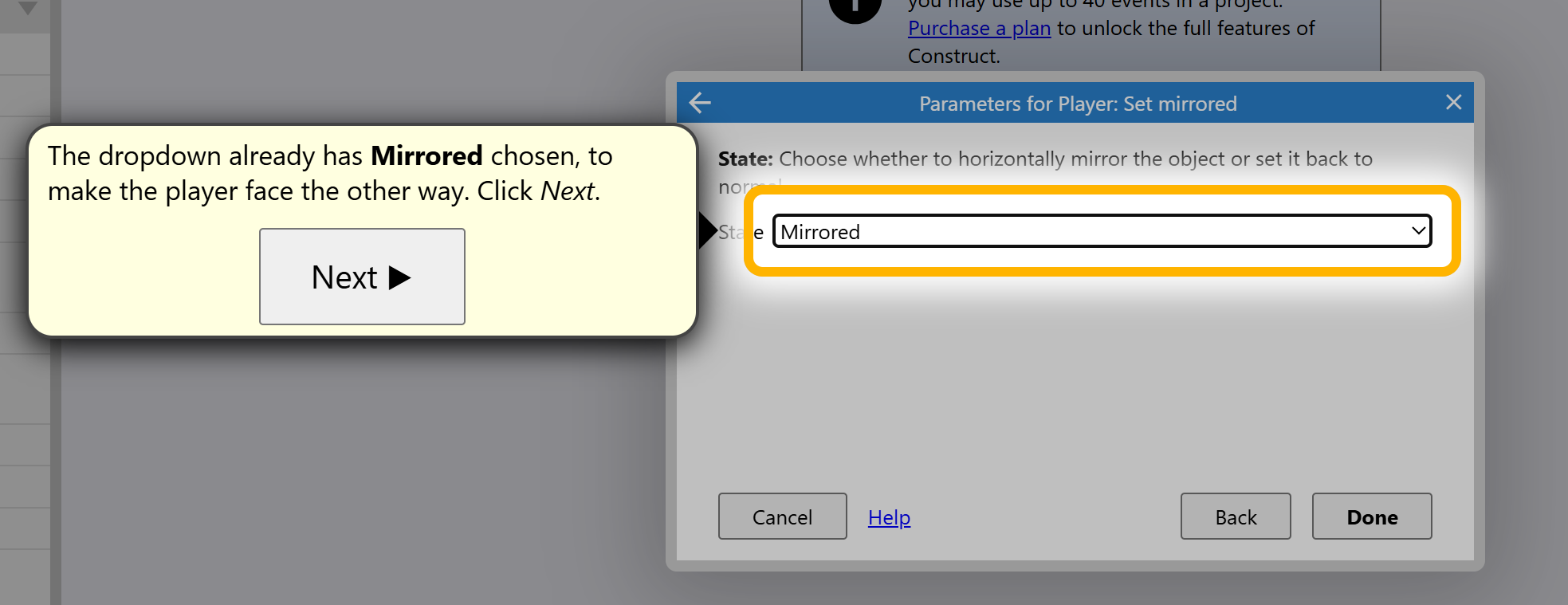
Follow the same process as covered above however this time use the other option for the mirroring.
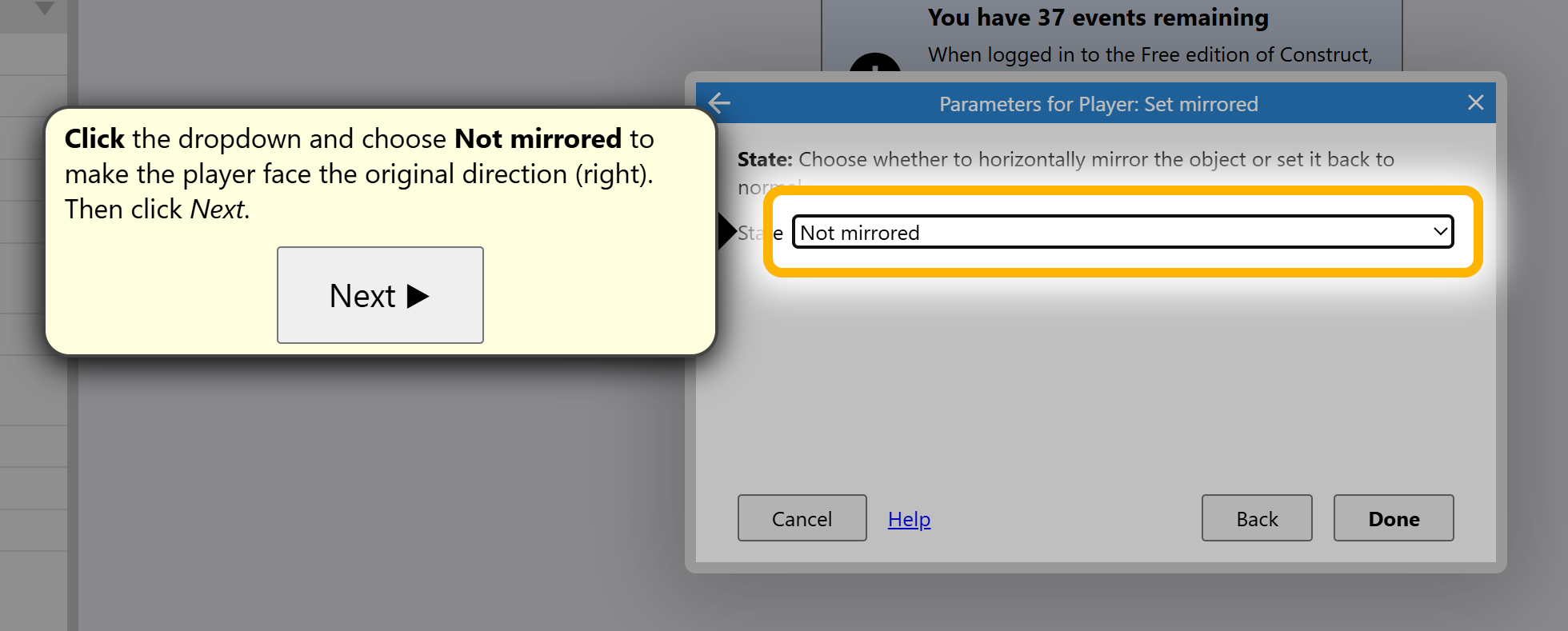
3. Experiment with different events to add interactivity to your game.
Step 6: Test Your Game
1. Click the “Play” button in the toolbar to preview your game.
2. Test your gameplay and adjust as needed.
Step 7: Export Your Game
1. When you’re ready, go to Menu > Project > Export.
2. Choose an export option, such as HTML5, Android, or iOS, depending on where you want your game to be playable.
This should get you started with Construct 3! Let me know if you want to dive deeper into specific features or game mechanics.
Last Updated
2025-09-09 19:28:09
English and Maths
English
Maths
Stretch and Challenge
Stretch and Challenge
- Fast to implement
- Accessible by default
- No dependencies
Homework
Homework
Equality and Diversity Calendar
How to's
How 2's Coverage
Anonymous Assessment - Learners assess an anonymous piece of work containing deliberate mistakes against given success criteria.
Anonymous Assessment - Learners assess an anonymous piece of work containing deliberate mistakes against given success criteria.
Links to Learning Outcomes |
Links to Assessment criteria |
|
|---|---|---|
Files that support this week
Week 4←
PrevWeek 5←
PrevWeek 6←
Prev→
Next